
Reservations
Experience The Y Like Never Before!!!Be the first to take advantage of a new app experience – YMCA360’s features include rewards, points, challenges, and automatic workout tracking with your fitness wearables. All of these are in addition to the YMCA video content available on-demand or through livestreaming. At your fingertips through the YMCA360 app, online at ymca360.org, and streaming through your smart T.V.
YMCA360 is FREE
for current members to enjoy.
YMCA360 Mobile App
Be the first to experience a better way to Y!
Introducing the new YMCA360 mobile app!
- Skip the line with barcode check-in
- Access 2,000+ on-demand workouts, activities, and education
- Stream a LIVE class
- Check schedules at your favorite YMCA branch
- Learn a new skill
- New features coming January 2024!
Download the app today!
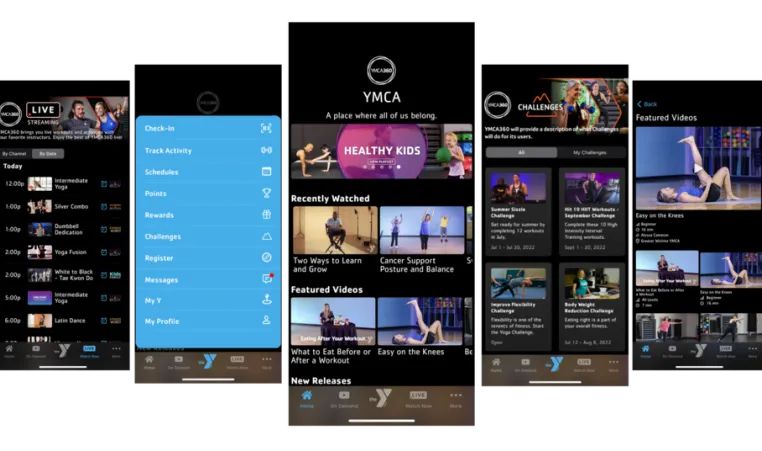
How to start
- Visit ymca360.org OR download the app to your phone, apple tv, Roku or Android TV
- Type in your zipcode and choose your membership branch
- Type in your email address and get your verification code
- Now you’re ready to workout
Schedules
View All Schedules
Filters
Clear Filters
Locations
Schedule Type
View Today
Download Weekly PDF
Time
Location
Class
Time
12:00 AM - 11:55 PM
EGYM Appointments Subject to Daily Availability-Click the Scheduling Link in the Description to Book an Appointment
Location
Tomlinson South Meridian YMCAClass
EGYM (Fee Based)-Book Your Appointment Now – Link in Description-TomlinsonTime
12:00 AM - 11:55 PM
EGYM (Fee Based)-Book Your Appointment Now-Link in the Description-Caldwell-EGYM Onboarding Link to schedule in Description
Location
Caldwell YMCAClass
EGYM (Fee Based)-Book Your Appointment Now – Link in Description-CaldwellTime
12:00 AM - 11:55 PM
EGYM (Fee Based)-Book Your Appointment Now-Link in the Description-West Boise-EGYM Onboarding Link to Schedule in Description
Location
West Boise YMCA & Boise City Aquatics CenterClass
EGYM (Fee Based)-Book Your Appointment Now – Link in Description-West BoiseTime
4:00 AM - 8:30 PM
***Pool Schedule Subject to Change/Click Here for live updates***
Location
Tomlinson South Meridian YMCAClass
Pool Schedule — Subject to Change Click the link in the description for live updates.Time
5:00 AM - 6:15 AM
Closure for YMCA Program
Location
West Boise YMCA & Boise City Aquatics CenterClass
Wake Your Body BootcampTime
5:00 AM - 6:00 AM
Court #3 - Racquetball/Pickleball/Wallyball
Location
West Boise YMCA & Boise City Aquatics CenterTime
5:00 AM - 7:00 AM
Basketball Gym
Location
Downtown Boise YMCAClass
Open GymTime
5:00 AM - 4:00 PM
50 Meter Pool - Lap Swimming
Location
West Boise YMCA & Boise City Aquatics CenterClass
8 LanesTime
5:00 AM - 4:00 PM
Warm Pool - Open Swim
Location
West Boise YMCA & Boise City Aquatics CenterClass
Open SwimTime
5:00 AM - 8:30 PM
Please click here for specific pool hours
Location
Caldwell YMCAClass
Open SwimTime
5:00 AM - 8:00 AM
Lap Pool**Hours Subject to Change** For up-to-date pool availability, click here for link
Location
Tomlinson South Meridian YMCAClass
6 LanesTime
5:00 AM - 9:00 PM
Fitness Floor
Location
West Boise YMCA & Boise City Aquatics CenterClass
FREE Maximize Your Membership Appointment at West-Book Your Appointment Now-Link in Description Time
5:00 AM - 6:00 AM
Court #1 -Racquetball/Squash
Location
West Boise YMCA & Boise City Aquatics CenterTime
5:00 AM - 5:45 AM
N/A
Location
Live StreamClass
Intermediate Yoga Time
5:10 AM - 6:10 AM
CrossFit Studio
Location
West Boise YMCA & Boise City Aquatics CenterTime
5:15 AM - 6:15 AM
Cycle Studio
Location
West Boise YMCA & Boise City Aquatics CenterTime
5:15 AM - 6:15 AM
Basketball Courts
Location
West Boise YMCA & Boise City Aquatics CenterTime
5:30 AM - 8:30 PM
Click here for specific pool hours
Location
Downtown Boise YMCAClass
For Pool Hours: Click the Link in the DescriptionTime
5:30 AM - 6:30 AM
Court #2 - Racquetball/Squash
Location
West Boise YMCA & Boise City Aquatics CenterTime
5:30 AM - 6:25 AM
South-Studio B
Location
Tomlinson South Meridian YMCATime
5:45 AM - 6:35 AM
Warm Pool - Water Fitness
Location
West Boise YMCA & Boise City Aquatics CenterTime
6:00 AM - 7:00 AM
Court #3 - Racquetball/Pickleball/Wallyball
Location
West Boise YMCA & Boise City Aquatics CenterTime
6:00 AM - 7:00 AM
Court #1 -Racquetball/Squash
Location
West Boise YMCA & Boise City Aquatics CenterTime
6:00 AM - 6:45 AM
N/A
Location
Live StreamClass
Barre MixTime
6:15 AM - 7:00 AM
Basketball Courts
Location
West Boise YMCA & Boise City Aquatics CenterClass
Open GymTime
6:15 AM - 7:15 AM
Main Fitness Studio
Location
West Boise YMCA & Boise City Aquatics CenterTime
6:15 AM - 7:15 AM
CrossFit Studio
Location
West Boise YMCA & Boise City Aquatics CenterTime
6:20 AM - 7:20 AM
Cycle Studio
Location
West Boise YMCA & Boise City Aquatics CenterTime
6:30 AM - 7:30 AM
Court #2 - Racquetball/Squash
Location
West Boise YMCA & Boise City Aquatics CenterTime
7:00 AM - 10:00 AM
Basketball Gym
Location
Downtown Boise YMCAClass
Open Pickleball PlayTime
7:00 AM - 10:00 AM
Basketball Gym
Location
Caldwell YMCAClass
Open Pickleball PlayTime
7:00 AM - 8:00 AM
Court #1 -Racquetball/Squash
Location
West Boise YMCA & Boise City Aquatics CenterTime
7:00 AM - 8:00 AM
Court #3 - Racquetball/Pickleball/Wallyball
Location
West Boise YMCA & Boise City Aquatics CenterTime
7:00 AM - 8:00 PM
FREE-Health and Wellness-Maximize Your Membership Appointment-Times Subject to Daily Availability-Click the Scheduling Link in the Description to Book at Tomlinson
Location
Tomlinson South Meridian YMCAClass
FREE Maximize Your Membership Appointment at Tomlinson-Book Your Appointment Now-Link in Description Time
7:00 AM - 11:00 AM
Pickleball Courts
Location
West Boise YMCA & Boise City Aquatics CenterClass
Open Pickleball PlayTime
7:00 AM - 8:00 AM
Rec Pool**Hours Subject to Change** For up-to-date pool availability, click here for link
Location
Tomlinson South Meridian YMCATime
7:30 AM - 8:30 AM
Court #2 - Racquetball/Squash
Location
West Boise YMCA & Boise City Aquatics CenterTime
8:00 AM - 12:00 PM
Full Gym
Location
Tomlinson South Meridian YMCAClass
Open Pickleball PlayTime
8:00 AM - 1:00 PM
KidZone
Location
Caldwell YMCAClass
Kid ZoneTime
8:00 AM - 9:00 AM
Court #1 -Racquetball/Squash
Location
West Boise YMCA & Boise City Aquatics CenterTime
8:00 AM - 9:00 AM
Court #3 - Racquetball/Pickleball/Wallyball
Location
West Boise YMCA & Boise City Aquatics CenterTime
8:00 AM - 9:00 AM
Lap Pool**Hours Subject to Change** For up-to-date pool availability, click here for link
Location
Tomlinson South Meridian YMCAClass
4 LanesTime
8:00 AM - 8:00 PM
FREE-Health and Wellness-Maximize Your Membership Appointment-Times subject to Daily Availability- Click the Scheduling Link in the Description to Book at Downtown
Location
Downtown Boise YMCAClass
FREE Maximize Your Membership Appointment at Downtown-Book Your Appointment Now-Link in Description Time
8:00 AM - 9:00 AM
Lap Pool**Hours Subject to Change** For up-to-date pool availability, click here for link
Location
Tomlinson South Meridian YMCATime
8:00 AM - 8:45 AM
N/A
Location
Live StreamClass
Chair YogaTime
8:00 AM - 8:50 AM
Warm Pool - Water Fitness
Location
West Boise YMCA & Boise City Aquatics CenterTime
8:00 AM - 8:55 AM
Main Fitness Studio
Location
West Boise YMCA & Boise City Aquatics CenterTime
8:30 AM - 9:30 AM
Court #2 - Racquetball/Squash
Location
West Boise YMCA & Boise City Aquatics CenterTime
8:45 AM - 7:00 PM
Kid Zone
Location
Downtown Boise YMCAClass
Kid ZoneTime
9:00 AM - 1:00 PM
Fitness Floor
Location
West Boise YMCA & Boise City Aquatics CenterClass
Fitness Floor Member Service HoursTime
9:00 AM - 1:00 PM
Fitness Floor
Location
West Boise YMCA & Boise City Aquatics CenterClass
Fitness Floor Member Service HoursTime
9:00 AM - 1:00 PM
Kid Zone
Location
West Boise YMCA & Boise City Aquatics CenterClass
Kid ZoneTime
9:00 AM - 1:00 PM
Wellness Floor
Location
Tomlinson South Meridian YMCAClass
Fitness Floor Member Service HoursTime
9:00 AM - 10:00 AM
Court #1 -Racquetball/Squash
Location
West Boise YMCA & Boise City Aquatics CenterTime
9:00 AM - 10:00 AM
HWB Space
Location
Downtown Boise YMCAClass
Fitness Floor Member Service HoursTime
9:00 AM - 12:00 PM
Lap Pool**Hours Subject to Change** For up-to-date pool availability, click here for link
Location
Tomlinson South Meridian YMCAClass
6 LanesTime
9:00 AM - 9:50 AM
Deep End of 50 Meter Pool
Location
West Boise YMCA & Boise City Aquatics CenterTime
9:00 AM - 9:35 AM
N/A
Location
Live StreamClass
Seated Silver ComboTime
9:00 AM - 10:00 AM
Court #3 - Racquetball/Pickleball/Wallyball
Location
West Boise YMCA & Boise City Aquatics CenterTime
9:00 AM - 9:30 AM
Main Fitness Studio
Location
West Boise YMCA & Boise City Aquatics CenterTime
9:15 AM - 10:15 AM
CrossFit Studio
Location
West Boise YMCA & Boise City Aquatics CenterTime
9:15 AM - 9:45 AM
Fitness Floor
Location
West Boise YMCA & Boise City Aquatics CenterTime
9:15 AM - 10:15 AM
Yoga Studio
Location
West Boise YMCA & Boise City Aquatics CenterTime
9:30 AM - 10:30 AM
Court #2 - Racquetball/Squash
Location
West Boise YMCA & Boise City Aquatics CenterTime
9:30 AM - 11:30 AM
Wellness Floor
Location
Tomlinson South Meridian YMCAClass
Fitness Floor Member Service HoursTime
9:30 AM - 11:30 AM
Youth Activity Center
Location
Downtown Boise YMCAClass
CribbageTime
9:30 AM - 10:25 AM
Cycle Studio
Location
West Boise YMCA & Boise City Aquatics CenterTime
9:35 AM - 10:35 AM
Main Fitness Studio
Location
West Boise YMCA & Boise City Aquatics CenterTime
9:45 AM - 10:20 AM
N/A
Location
Live StreamClass
Silver ComboTime
10:00 AM - 11:00 AM
Basketball Gym
Location
Downtown Boise YMCAClass
Gym Closure, Full CourtTime
10:00 AM - 11:00 AM
Basketball Gym
Location
Caldwell YMCAClass
Youth ProgramTime
10:00 AM - 2:00 PM
Wellness Floor
Location
Tomlinson South Meridian YMCAClass
Fitness Floor Member Service HoursTime
10:00 AM - 11:00 AM
HWB Space
Location
Downtown Boise YMCAClass
Fitness Floor Member Service HoursTime
10:00 AM - 11:00 AM
Court #1 -Racquetball/Squash
Location
West Boise YMCA & Boise City Aquatics CenterTime
10:00 AM - 10:45 AM
N/A
Location
Live StreamClass
Barre MixTime
10:00 AM - 11:00 AM
Court #3 - Racquetball/Pickleball/Wallyball
Location
West Boise YMCA & Boise City Aquatics CenterTime
10:00 AM - 10:50 AM
Deep End of 50 Meter Pool
Location
West Boise YMCA & Boise City Aquatics CenterTime
10:15 AM - 10:45 AM
Fitness Floor
Location
West Boise YMCA & Boise City Aquatics CenterTime
10:30 AM - 11:30 AM
Court #2 - Racquetball/Squash
Location
West Boise YMCA & Boise City Aquatics CenterTime
10:30 AM - 11:25 AM
Yoga Studio
Location
West Boise YMCA & Boise City Aquatics CenterTime
10:45 AM - 11:45 AM
Main Fitness Studio
Location
West Boise YMCA & Boise City Aquatics CenterTime
10:45 AM - 11:30 AM
CrossFit Studio
Location
West Boise YMCA & Boise City Aquatics CenterTime
11:00 AM - 12:00 PM
Court #3 - Racquetball/Pickleball/Wallyball
Location
West Boise YMCA & Boise City Aquatics CenterTime
11:00 AM - 12:00 PM
HWB Space
Location
Downtown Boise YMCAClass
Fitness Floor Member Service HoursTime
11:00 AM - 3:30 PM
Kiddie Pool - Open Swim
Location
West Boise YMCA & Boise City Aquatics CenterClass
Open SwimTime
11:00 AM - 1:00 PM
Basketball Courts
Location
West Boise YMCA & Boise City Aquatics CenterClass
Noon BasketballTime
11:00 AM - 11:45 AM
N/A
Location
Live StreamClass
Intermediate Yoga Time
11:00 AM - 12:00 PM
Court #1 -Racquetball/Squash
Location
West Boise YMCA & Boise City Aquatics CenterTime
11:15 AM - 11:45 AM
Fitness Floor
Location
West Boise YMCA & Boise City Aquatics CenterTime
11:30 AM - 12:30 PM
Court #2 - Racquetball/Squash
Location
West Boise YMCA & Boise City Aquatics CenterTime
11:30 AM - 1:30 PM
Basketball Gym
Location
Downtown Boise YMCAClass
Noon BasketballTime
11:55 AM - 12:55 PM
Main Fitness Studio
Location
West Boise YMCA & Boise City Aquatics CenterTime
12:00 PM - 1:00 PM
Lap Pool**Hours Subject to Change** For up-to-date pool availability, click here for link
Location
Tomlinson South Meridian YMCAClass
4 LanesTime
12:00 PM - 1:00 PM
Lap Pool**Hours Subject to Change** For up-to-date pool availability, click here for link
Location
Tomlinson South Meridian YMCATime
12:00 PM - 1:00 PM
Yoga Studio
Location
West Boise YMCA & Boise City Aquatics CenterTime
12:00 PM - 1:00 PM
Court #1 -Racquetball/Squash
Location
West Boise YMCA & Boise City Aquatics CenterTime
12:00 PM - 1:00 PM
Court #3 - Racquetball/Pickleball/Wallyball
Location
West Boise YMCA & Boise City Aquatics CenterTime
12:30 PM - 1:30 PM
Court #2 - Racquetball/Squash
Location
West Boise YMCA & Boise City Aquatics CenterTime
1:00 PM - 2:00 PM
Basketball Gym
Location
Caldwell YMCAClass
Homeschool PETime
1:00 PM - 3:45 PM
Lap Pool**Hours Subject to Change** For up-to-date pool availability, click here for link
Location
Tomlinson South Meridian YMCAClass
6 LanesTime
1:00 PM - 9:00 PM
Basketball Courts
Location
West Boise YMCA & Boise City Aquatics CenterClass
Open GymTime
1:00 PM - 1:35 PM
N/A
Location
Live StreamClass
Seated Silver ComboTime
1:00 PM - 2:00 PM
Court #3 - Racquetball/Pickleball/Wallyball
Location
West Boise YMCA & Boise City Aquatics CenterTime
1:00 PM - 2:00 PM
Court #1 -Racquetball/Squash
Location
West Boise YMCA & Boise City Aquatics CenterTime
1:00 PM - 1:55 PM
CrossFit Studio
Location
West Boise YMCA & Boise City Aquatics CenterTime
1:00 PM - 2:00 PM
Main Fitness Studio
Location
West Boise YMCA & Boise City Aquatics CenterTime
1:10 PM - 2:05 PM
South-Studio B
Location
Tomlinson South Meridian YMCATime
1:10 PM - 2:10 PM
Yoga Studio
Location
West Boise YMCA & Boise City Aquatics CenterTime
1:30 PM - 8:45 PM
Basketball Gym
Location
Downtown Boise YMCAClass
Open GymTime
1:30 PM - 2:30 PM
Court #2 - Racquetball/Squash
Location
West Boise YMCA & Boise City Aquatics CenterTime
2:00 PM - 3:00 PM
Court #3 - Racquetball/Pickleball/Wallyball
Location
West Boise YMCA & Boise City Aquatics CenterTime
2:00 PM - 3:00 PM
Court #1 -Racquetball/Squash
Location
West Boise YMCA & Boise City Aquatics CenterTime
2:00 PM - 4:00 PM
Wellness Floor
Location
Tomlinson South Meridian YMCAClass
Fitness Floor Member Service HoursTime
2:00 PM - 2:45 PM
N/A
Location
Live StreamClass
Mat PilatesTime
2:10 PM - 3:10 PM
Main Fitness Studio
Location
West Boise YMCA & Boise City Aquatics CenterTime
2:15 PM - 3:15 PM
South-Studio B
Location
Tomlinson South Meridian YMCATime
2:30 PM - 3:30 PM
Court #2 - Racquetball/Squash
Location
West Boise YMCA & Boise City Aquatics CenterTime
2:30 PM - 3:30 PM
HWB Space
Location
Downtown Boise YMCAClass
Fitness Floor Member Service HoursTime
3:00 PM - 4:00 PM
Court #1 -Racquetball/Squash
Location
West Boise YMCA & Boise City Aquatics CenterTime
3:00 PM - 4:00 PM
Court #3 - Racquetball/Pickleball/Wallyball
Location
West Boise YMCA & Boise City Aquatics CenterTime
3:15 PM - 4:15 PM
CrossFit Studio
Location
West Boise YMCA & Boise City Aquatics CenterTime
3:30 PM - 4:30 PM
Court #2 - Racquetball/Squash
Location
West Boise YMCA & Boise City Aquatics CenterTime
3:30 PM - 4:30 PM
HWB Space
Location
Downtown Boise YMCAClass
Fitness Floor Member Service HoursTime
4:00 PM - 4:40 PM
Yoga Studio
Location
Caldwell YMCAClass
Ballet Movement Ages 4-5Time
4:00 PM - 7:00 PM
Climbing Wall
Location
West Boise YMCA & Boise City Aquatics CenterClass
Climbing WallTime
4:00 PM - 7:00 PM
Kid Zone
Location
West Boise YMCA & Boise City Aquatics CenterClass
Kid ZoneTime
4:00 PM - 7:00 PM
Youth Activity Center
Location
West Boise YMCA & Boise City Aquatics CenterClass
Youth Activity CenterTime
4:00 PM - 7:00 PM
Wellness Floor
Location
Tomlinson South Meridian YMCAClass
Fitness Floor Member Service HoursTime
4:00 PM - 7:00 PM
Youth Activity Center
Location
Downtown Boise YMCAClass
Youth Activity CenterTime
4:00 PM - 8:00 PM
Youth Activity Center
Location
Caldwell YMCAClass
Youth Activity CenterTime
4:00 PM - 8:00 PM
KidZone
Location
Caldwell YMCAClass
Kid ZoneTime
4:00 PM - 8:30 PM
Shallow End of 50 Meter Pool & Slide - Open Swim
Location
West Boise YMCA & Boise City Aquatics CenterClass
Open SwimTime
4:00 PM - 7:00 PM
Kiddie Pool - Open Swim
Location
West Boise YMCA & Boise City Aquatics CenterClass
Open SwimTime
4:00 PM - 5:00 PM
Diving Boards
Location
West Boise YMCA & Boise City Aquatics CenterClass
Open SwimTime
4:00 PM - 5:00 PM
50 Meter Pool - Lap Swimming
Location
West Boise YMCA & Boise City Aquatics CenterClass
4 LanesTime
4:00 PM - 5:00 PM
Court #1 -Racquetball/Squash
Location
West Boise YMCA & Boise City Aquatics CenterTime
4:00 PM - 5:00 PM
Court #3 - Racquetball/Pickleball/Wallyball
Location
West Boise YMCA & Boise City Aquatics CenterTime
4:30 PM - 5:30 PM
Court #2 - Racquetball/Squash
Location
West Boise YMCA & Boise City Aquatics CenterTime
4:30 PM - 5:30 PM
HWB Space
Location
Downtown Boise YMCAClass
Fitness Floor Member Service HoursTime
4:30 PM - 5:15 PM
N/A
Location
Live StreamClass
CoreTime
4:45 PM - 5:40 PM
South-Studio B
Location
Tomlinson South Meridian YMCAClass
Youth FitTime
4:50 PM - 5:30 PM
Yoga Studio
Location
Caldwell YMCAClass
Ballet: Ages 7-8Time
5:00 PM - 7:00 PM
Rock Wall
Location
Caldwell YMCAClass
Climbing WallTime
5:00 PM - 7:00 PM
50 Meter Pool - Lap Swimming
Location
West Boise YMCA & Boise City Aquatics CenterClass
2 LanesTime
5:00 PM - 6:00 PM
Court #1 -Racquetball/Squash
Location
West Boise YMCA & Boise City Aquatics CenterTime
5:00 PM - 6:00 PM
Court #3 - Racquetball/Pickleball/Wallyball
Location
West Boise YMCA & Boise City Aquatics CenterTime
5:20 PM - 6:20 PM
Main Fitness Studio
Location
West Boise YMCA & Boise City Aquatics CenterTime
5:30 PM - 6:30 PM
South-Hillsdale Gym
Location
Tomlinson South Meridian YMCAClass
Full Court: Closed for Youth Sports ProgrammingTime
5:30 PM - 6:30 PM
Court #2 - Racquetball/Squash
Location
West Boise YMCA & Boise City Aquatics CenterTime
5:30 PM - 6:30 PM
HWB Space
Location
Downtown Boise YMCAClass
Fitness Floor Member Service HoursTime
5:30 PM - 6:30 PM
Yoga Studio
Location
West Boise YMCA & Boise City Aquatics CenterTime
5:45 PM - 6:45 PM
South-Studio B
Location
Tomlinson South Meridian YMCATime
6:00 PM - 6:45 PM
N/A
Location
Live StreamClass
Intermediate Yoga Time
6:00 PM - 7:00 PM
Court #3 - Racquetball/Pickleball/Wallyball
Location
West Boise YMCA & Boise City Aquatics CenterTime
6:00 PM - 7:00 PM
Court #1 -Racquetball/Squash
Location
West Boise YMCA & Boise City Aquatics CenterTime
6:00 PM - 7:00 PM
CrossFit Studio
Location
West Boise YMCA & Boise City Aquatics CenterTime
6:30 PM - 7:30 PM
Court #2 - Racquetball/Squash
Location
West Boise YMCA & Boise City Aquatics CenterTime
6:30 PM - 7:30 PM
HWB Space
Location
Downtown Boise YMCAClass
Fitness Floor Member Service HoursTime
6:30 PM - 8:30 PM
Lap Pool**Hours Subject to Change** For up-to-date pool availability, click here for link
Location
Tomlinson South Meridian YMCAClass
4 LanesTime
6:30 PM - 7:20 PM
Lap Pool**Hours Subject to Change** For up-to-date pool availability, click here for link
Location
Tomlinson South Meridian YMCATime
6:30 PM - 7:25 PM
Main Fitness Studio
Location
West Boise YMCA & Boise City Aquatics CenterTime
6:45 PM - 7:45 PM
Yoga Studio
Location
West Boise YMCA & Boise City Aquatics CenterTime
7:00 PM - 8:00 PM
Court #1 -Racquetball/Squash
Location
West Boise YMCA & Boise City Aquatics CenterTime
7:00 PM - 8:00 PM
Court #3 - Racquetball/Pickleball/Wallyball
Location
West Boise YMCA & Boise City Aquatics CenterTime
7:00 PM - 8:30 PM
50 Meter Pool - Lap Swimming
Location
West Boise YMCA & Boise City Aquatics CenterClass
8 LanesTime
7:00 PM - 8:30 PM
Warm Pool - Open Swim
Location
West Boise YMCA & Boise City Aquatics CenterClass
Open SwimTime
7:00 PM - 7:45 PM
N/A
Location
Live StreamClass
Barre MixTime
7:30 PM - 8:30 PM
Court #2 - Racquetball/Squash
Location
West Boise YMCA & Boise City Aquatics CenterTime
7:30 PM - 8:15 PM
Lap Pool**Hours Subject to Change** For up-to-date pool availability, click here for link
Location
Tomlinson South Meridian YMCATime
7:30 PM - 8:30 PM
Main Fitness Studio
Location
West Boise YMCA & Boise City Aquatics CenterTime
8:00 PM - 9:00 PM
Court #3 - Racquetball/Pickleball/Wallyball
Location
West Boise YMCA & Boise City Aquatics CenterTime
8:00 PM - 9:00 PM
Court #1 -Racquetball/Squash
Location
West Boise YMCA & Boise City Aquatics CenterTime
10:00 PM - 10:45 PM
N/A
Location
Live StreamClass
Muscle UpTime
Location
Class
Time
12:00 AM - 11:55 PM
EGYM Appointments Subject to Daily Availability-Click the Scheduling Link in the Description to Book an Appointment
Location
Tomlinson South Meridian YMCAClass
EGYM (Fee Based)-Book Your Appointment Now – Link in Description-TomlinsonTime
12:00 AM - 11:55 PM
EGYM (Fee Based)-Book Your Appointment Now-Link in the Description-Caldwell-EGYM Onboarding Link to schedule in Description
Location
Caldwell YMCAClass
EGYM (Fee Based)-Book Your Appointment Now – Link in Description-CaldwellTime
12:00 AM - 11:55 PM
EGYM (Fee Based)-Book Your Appointment Now-Link in the Description-West Boise-EGYM Onboarding Link to Schedule in Description
Location
West Boise YMCA & Boise City Aquatics CenterClass
EGYM (Fee Based)-Book Your Appointment Now – Link in Description-West BoiseTime
3:00 AM - 3:45 AM
N/A
Location
Live StreamClass
Barre MixTime
4:00 AM - 8:30 PM
***Pool Schedule Subject to Change/Click Here for live updates***
Location
Tomlinson South Meridian YMCAClass
Pool Schedule — Subject to Change Click the link in the description for live updates.Time
4:00 AM - 4:35 AM
N/A
Location
Live StreamClass
Silver ComboTime
5:00 AM - 8:30 AM
Basketball Courts
Location
West Boise YMCA & Boise City Aquatics CenterClass
Open GymTime
5:00 AM - 6:00 AM
Court #3 - Racquetball/Pickleball/Wallyball
Location
West Boise YMCA & Boise City Aquatics CenterTime
5:00 AM - 6:30 AM
Basketball Gym
Location
Downtown Boise YMCAClass
Open GymTime
5:00 AM - 4:00 PM
50 Meter Pool - Lap Swimming
Location
West Boise YMCA & Boise City Aquatics CenterClass
8 LanesTime
5:00 AM - 4:00 PM
Warm Pool - Open Swim
Location
West Boise YMCA & Boise City Aquatics CenterClass
Open SwimTime
5:00 AM - 8:30 PM
Please click here for specific pool hours
Location
Caldwell YMCAClass
Open SwimTime
5:00 AM - 8:00 AM
Lap Pool**Hours Subject to Change** For up-to-date pool availability, click here for link
Location
Tomlinson South Meridian YMCAClass
6 LanesTime
5:00 AM - 9:00 PM
Fitness Floor
Location
West Boise YMCA & Boise City Aquatics CenterClass
FREE Maximize Your Membership Appointment at West-Book Your Appointment Now-Link in Description Time
5:00 AM - 6:00 AM
Court #1 -Racquetball/Squash
Location
West Boise YMCA & Boise City Aquatics CenterTime
5:00 AM - 8:30 PM
Hot Tub
Location
West Boise YMCA & Boise City Aquatics CenterClass
Hot TubTime
5:15 AM - 6:15 AM
Main Fitness Studio
Location
West Boise YMCA & Boise City Aquatics CenterTime
5:15 AM - 6:10 AM
CrossFit Studio
Location
West Boise YMCA & Boise City Aquatics CenterTime
5:30 AM - 8:30 PM
Click here for specific pool hours
Location
Downtown Boise YMCAClass
For Pool Hours: Click the Link in the DescriptionTime
5:30 AM - 6:30 AM
Court #2 - Racquetball/Squash
Location
West Boise YMCA & Boise City Aquatics CenterTime
6:00 AM - 7:00 AM
Court #3 - Racquetball/Pickleball/Wallyball
Location
West Boise YMCA & Boise City Aquatics CenterTime
6:00 AM - 6:45 AM
N/A
Location
Live StreamClass
Mat PilatesTime
6:00 AM - 7:00 AM
Court #1 -Racquetball/Squash
Location
West Boise YMCA & Boise City Aquatics CenterTime
6:20 AM - 7:20 AM
CrossFit Studio
Location
West Boise YMCA & Boise City Aquatics CenterTime
6:20 AM - 7:10 AM
Main Fitness Studio
Location
West Boise YMCA & Boise City Aquatics CenterTime
6:30 AM - 8:00 AM
Basketball Gym
Location
Downtown Boise YMCAClass
Morning BasketballTime
6:30 AM - 7:30 AM
Court #2 - Racquetball/Squash
Location
West Boise YMCA & Boise City Aquatics CenterTime
6:30 AM - 7:30 AM
South-Studio A
Location
Tomlinson South Meridian YMCATime
7:00 AM - 10:00 AM
Basketball Gym
Location
Caldwell YMCAClass
Open Pickleball PlayTime
7:00 AM - 8:00 AM
Court #1 -Racquetball/Squash
Location
West Boise YMCA & Boise City Aquatics CenterTime
7:00 AM - 8:00 AM
Court #3 - Racquetball/Pickleball/Wallyball
Location
West Boise YMCA & Boise City Aquatics CenterTime
7:00 AM - 8:00 PM
FREE-Health and Wellness-Maximize Your Membership Appointment-Times Subject to Daily Availability-Click the Scheduling Link in the Description to Book at Tomlinson
Location
Tomlinson South Meridian YMCAClass
FREE Maximize Your Membership Appointment at Tomlinson-Book Your Appointment Now-Link in Description Time
7:00 AM - 7:50 AM
N/A
Location
Live StreamClass
FierceTime
7:30 AM - 8:30 AM
Court #2 - Racquetball/Squash
Location
West Boise YMCA & Boise City Aquatics CenterTime
7:45 AM - 8:45 AM
Yoga Studio
Location
West Boise YMCA & Boise City Aquatics CenterTime
8:00 AM - 9:00 AM
Court #3 - Racquetball/Pickleball/Wallyball
Location
West Boise YMCA & Boise City Aquatics CenterTime
8:00 AM - 1:00 PM
KidZone
Location
Caldwell YMCAClass
Kid ZoneTime
8:00 AM - 10:15 AM
Lap Pool**Hours Subject to Change** For up-to-date pool availability, click here for link
Location
Tomlinson South Meridian YMCAClass
4 LanesTime
8:00 AM - 8:00 PM
FREE-Health and Wellness-Maximize Your Membership Appointment-Times subject to Daily Availability- Click the Scheduling Link in the Description to Book at Downtown
Location
Downtown Boise YMCAClass
FREE Maximize Your Membership Appointment at Downtown-Book Your Appointment Now-Link in Description Time
8:00 AM - 9:00 AM
HWB Space
Location
Downtown Boise YMCAClass
Fitness Floor Member Service HoursTime
8:00 AM - 9:00 AM
Court #1 -Racquetball/Squash
Location
West Boise YMCA & Boise City Aquatics CenterTime
8:00 AM - 9:00 AM
Emerald - Y Community Hub
Location
Downtown Boise YMCATime
8:00 AM - 8:50 AM
Warm Pool - Water Fitness
Location
West Boise YMCA & Boise City Aquatics CenterTime
8:00 AM - 8:55 AM
Main Fitness Studio
Location
West Boise YMCA & Boise City Aquatics CenterTime
8:00 AM - 9:00 AM
Rec Pool**Hours Subject to Change** For up-to-date pool availability, click here for link
Location
Tomlinson South Meridian YMCATime
8:15 AM - 11:00 AM
Basketball Gym
Location
Downtown Boise YMCAClass
Open Pickleball PlayTime
8:15 AM - 9:00 AM
N/A
Location
Live StreamClass
CoreTime
8:30 AM - 9:30 AM
Court #2 - Racquetball/Squash
Location
West Boise YMCA & Boise City Aquatics CenterTime
8:30 AM - 11:00 AM
Pickleball Courts
Location
West Boise YMCA & Boise City Aquatics CenterClass
Pickleball for BeginnersTime
8:30 AM - 9:00 AM
Fitness Floor
Location
West Boise YMCA & Boise City Aquatics CenterTime
8:45 AM - 7:00 PM
Kid Zone
Location
Downtown Boise YMCAClass
Kid ZoneTime
9:00 AM - 1:00 PM
Fitness Floor
Location
West Boise YMCA & Boise City Aquatics CenterClass
Fitness Floor Member Service HoursTime
9:00 AM - 1:00 PM
Kid Zone
Location
West Boise YMCA & Boise City Aquatics CenterClass
Kid ZoneTime
9:00 AM - 10:00 AM
Court #3 - Racquetball/Pickleball/Wallyball
Location
West Boise YMCA & Boise City Aquatics CenterTime
9:00 AM - 1:00 PM
Wellness Floor
Location
Tomlinson South Meridian YMCAClass
Fitness Floor Member Service HoursTime
9:00 AM - 10:00 AM
HWB Space
Location
Downtown Boise YMCAClass
Fitness Floor Member Service HoursTime
9:00 AM - 10:00 AM
Court #1 -Racquetball/Squash
Location
West Boise YMCA & Boise City Aquatics CenterTime
9:00 AM - 9:50 AM
Shallow End of 50 Meter Pool - Water Fitness
Location
West Boise YMCA & Boise City Aquatics CenterTime
9:00 AM - 9:55 AM
Yoga Studio
Location
West Boise YMCA & Boise City Aquatics CenterTime
9:00 AM - 10:00 AM
Main Fitness Studio
Location
West Boise YMCA & Boise City Aquatics CenterTime
9:10 AM - 10:10 AM
Lap Pool**Hours Subject to Change** For up-to-date pool availability, click here for link
Location
Tomlinson South Meridian YMCATime
9:10 AM - 10:10 AM
South-Studio B
Location
Tomlinson South Meridian YMCATime
9:15 AM - 10:15 AM
CrossFit Studio
Location
West Boise YMCA & Boise City Aquatics CenterTime
9:30 AM - 10:30 AM
Youth Activity Center
Location
Caldwell YMCAClass
Busy BeesTime
9:30 AM - 10:30 AM
Court #2 - Racquetball/Squash
Location
West Boise YMCA & Boise City Aquatics CenterTime
9:30 AM - 11:30 AM
Wellness Floor
Location
Tomlinson South Meridian YMCAClass
Fitness Floor Member Service HoursTime
9:30 AM - 10:00 AM
Fitness Floor
Location
West Boise YMCA & Boise City Aquatics CenterTime
9:30 AM - 10:30 AM
Cycle Studio
Location
West Boise YMCA & Boise City Aquatics CenterTime
9:30 AM - 10:25 AM
South-Studio C
Location
Tomlinson South Meridian YMCATime
9:45 AM - 10:20 AM
N/A
Location
Live StreamClass
Silver ComboTime
10:00 AM - 11:00 AM
Basketball Gym
Location
Caldwell YMCAClass
Pee Wee SportsTime
10:00 AM - 11:00 AM
Court #3 - Racquetball/Pickleball/Wallyball
Location
West Boise YMCA & Boise City Aquatics CenterTime
10:00 AM - 11:00 AM
Court #1 -Racquetball/Squash
Location
West Boise YMCA & Boise City Aquatics CenterTime
10:00 AM - 11:00 AM
Basketball Gym
Location
Caldwell YMCAClass
Youth ProgramTime
10:00 AM - 10:50 PM
Shallow End of 50 Meter Pool - Water Fitness
Location
West Boise YMCA & Boise City Aquatics CenterTime
10:00 AM - 10:55 AM
Yoga Studio
Location
West Boise YMCA & Boise City Aquatics CenterTime
10:10 AM - 11:05 AM
Main Fitness Studio
Location
West Boise YMCA & Boise City Aquatics CenterTime
10:15 AM - 3:45 PM
Lap Pool**Hours Subject to Change** For up-to-date pool availability, click here for link
Location
Tomlinson South Meridian YMCAClass
6 LanesTime
10:20 AM - 11:15 AM
South-Studio B
Location
Tomlinson South Meridian YMCATime
10:30 AM - 11:30 AM
Court #2 - Racquetball/Squash
Location
West Boise YMCA & Boise City Aquatics CenterTime
10:30 AM - 11:15 AM
N/A
Location
Live StreamClass
Muscle UpTime
10:30 AM - 11:00 AM
Fitness Floor
Location
West Boise YMCA & Boise City Aquatics CenterTime
10:30 AM - 11:30 AM
South-Studio C
Location
Tomlinson South Meridian YMCATime
11:00 AM - 12:00 PM
Court #3 - Racquetball/Pickleball/Wallyball
Location
West Boise YMCA & Boise City Aquatics CenterTime
11:00 AM - 12:00 PM
Court #1 -Racquetball/Squash
Location
West Boise YMCA & Boise City Aquatics CenterTime
11:00 AM - 3:30 PM
Kiddie Pool - Open Swim
Location
West Boise YMCA & Boise City Aquatics CenterClass
Open SwimTime
11:00 AM - 1:00 PM
Basketball Courts
Location
West Boise YMCA & Boise City Aquatics CenterClass
Noon BasketballTime
11:10 AM - 11:40 AM
Main Fitness Studio
Location
West Boise YMCA & Boise City Aquatics CenterTime
11:15 AM - 2:00 PM
Basketball Gym
Location
Caldwell YMCAClass
Open Pickleball PlayTime
11:30 AM - 12:30 PM
Court #2 - Racquetball/Squash
Location
West Boise YMCA & Boise City Aquatics CenterTime
11:30 AM - 1:30 PM
Basketball Gym
Location
Downtown Boise YMCAClass
Noon BasketballTime
11:30 AM - 12:30 PM
HWB Space
Location
Downtown Boise YMCAClass
Fitness Floor Member Service HoursTime
11:30 AM - 12:30 PM
Yoga Studio
Location
West Boise YMCA & Boise City Aquatics CenterTime
11:45 AM - 12:30 PM
Community Hub- Emerald
Location
Downtown Boise YMCATime
11:45 AM - 12:15 PM
Main Fitness Studio
Location
West Boise YMCA & Boise City Aquatics CenterTime
12:00 PM - 1:00 PM
Court #1 -Racquetball/Squash
Location
West Boise YMCA & Boise City Aquatics CenterTime
12:00 PM - 1:00 PM
Court #3 - Racquetball/Pickleball/Wallyball
Location
West Boise YMCA & Boise City Aquatics CenterTime
12:00 PM - 2:00 PM
Full Gym
Location
Tomlinson South Meridian YMCAClass
Open Pickleball PlayTime
12:00 PM - 4:00 PM
Wellness Floor
Location
Tomlinson South Meridian YMCAClass
Fitness Floor Member Service HoursTime
12:00 PM - 12:45 PM
N/A
Location
Live StreamClass
Chair YogaTime
12:00 PM - 12:55 PM
CrossFit Studio
Location
West Boise YMCA & Boise City Aquatics CenterTime
12:20 PM - 1:10 PM
South-Studio B
Location
Tomlinson South Meridian YMCATime
12:20 PM - 1:20 PM
Main Fitness Studio
Location
West Boise YMCA & Boise City Aquatics CenterTime
12:30 PM - 1:30 PM
Court #2 - Racquetball/Squash
Location
West Boise YMCA & Boise City Aquatics CenterTime
12:35 PM - 1:20 PM
South-Studio A
Location
Tomlinson South Meridian YMCATime
12:45 PM - 1:15 PM
Yoga Studio
Location
West Boise YMCA & Boise City Aquatics CenterTime
1:00 PM - 2:00 PM
Court #1 -Racquetball/Squash
Location
West Boise YMCA & Boise City Aquatics CenterTime
1:00 PM - 2:00 PM
Court #3 - Racquetball/Pickleball/Wallyball
Location
West Boise YMCA & Boise City Aquatics CenterTime
1:00 PM - 9:00 PM
Basketball Courts
Location
West Boise YMCA & Boise City Aquatics CenterClass
Open GymTime
1:00 PM - 1:35 PM
N/A
Location
Live StreamClass
Silver ComboTime
1:15 PM - 2:00 PM
CrossFit Studio
Location
West Boise YMCA & Boise City Aquatics CenterTime
1:15 PM - 2:10 PM
South-Studio B
Location
Tomlinson South Meridian YMCATime
1:30 PM - 2:30 PM
Court #2 - Racquetball/Squash
Location
West Boise YMCA & Boise City Aquatics CenterTime
1:30 PM - 8:45 PM
Basketball Gym
Location
Downtown Boise YMCAClass
Open GymTime
1:30 PM - 3:00 PM
Main Fitness Studio
Location
West Boise YMCA & Boise City Aquatics CenterTime
1:30 PM - 2:30 PM
Yoga Studio
Location
West Boise YMCA & Boise City Aquatics CenterTime
2:00 PM - 3:00 PM
Court #3 - Racquetball/Pickleball/Wallyball
Location
West Boise YMCA & Boise City Aquatics CenterTime
2:00 PM - 2:45 PM
N/A
Location
Live StreamClass
Intermediate Yoga Time
2:00 PM - 3:00 PM
Court #1 -Racquetball/Squash
Location
West Boise YMCA & Boise City Aquatics CenterTime
2:30 PM - 3:30 PM
Court #2 - Racquetball/Squash
Location
West Boise YMCA & Boise City Aquatics CenterTime
3:00 PM - 4:00 PM
Court #1 -Racquetball/Squash
Location
West Boise YMCA & Boise City Aquatics CenterTime
3:00 PM - 4:00 PM
Court #3 - Racquetball/Pickleball/Wallyball
Location
West Boise YMCA & Boise City Aquatics CenterTime
3:30 PM - 4:30 PM
Court #2 - Racquetball/Squash
Location
West Boise YMCA & Boise City Aquatics CenterTime
3:30 PM - 4:00 PM
HWB Space
Location
Downtown Boise YMCAClass
Fitness Floor Member Service HoursTime
4:00 PM - 6:00 PM
Climbing Wall
Location
West Boise YMCA & Boise City Aquatics CenterClass
Climbing WallTime
4:00 PM - 7:00 PM
Youth Activity Center
Location
West Boise YMCA & Boise City Aquatics CenterClass
Youth Activity CenterTime
4:00 PM - 7:00 PM
Kid Zone
Location
West Boise YMCA & Boise City Aquatics CenterClass
Kid ZoneTime
4:00 PM - 6:00 PM
Climbing Wall
Location
Downtown Boise YMCAClass
Climbing WallTime
4:00 PM - 7:00 PM
Youth Activity Center
Location
Downtown Boise YMCAClass
Youth Activity CenterTime
4:00 PM - 8:00 PM
Youth Activity Center
Location
Caldwell YMCAClass
Youth Activity CenterTime
4:00 PM - 8:00 PM
KidZone
Location
Caldwell YMCAClass
Kid ZoneTime
4:00 PM - 5:00 PM
Court #1 -Racquetball/Squash
Location
West Boise YMCA & Boise City Aquatics CenterTime
4:00 PM - 5:00 PM
Court #3 - Racquetball/Pickleball/Wallyball
Location
West Boise YMCA & Boise City Aquatics CenterTime
4:00 PM - 5:00 PM
HWB Space
Location
Downtown Boise YMCAClass
Fitness Floor Member Service HoursTime
4:00 PM - 8:30 PM
Shallow End of 50 Meter Pool & Slide - Open Swim
Location
West Boise YMCA & Boise City Aquatics CenterClass
Open SwimTime
4:00 PM - 7:00 PM
Diving Boards
Location
West Boise YMCA & Boise City Aquatics CenterClass
Open SwimTime
4:00 PM - 7:00 PM
Kiddie Pool - Open Swim
Location
West Boise YMCA & Boise City Aquatics CenterClass
Open SwimTime
4:00 PM - 5:00 PM
50 Meter Pool - Lap Swimming
Location
West Boise YMCA & Boise City Aquatics CenterClass
4 LanesTime
4:30 PM - 5:30 PM
Court #2 - Racquetball/Squash
Location
West Boise YMCA & Boise City Aquatics CenterTime
5:00 PM - 8:00 PM
Wellness Floor
Location
Tomlinson South Meridian YMCAClass
Fitness Floor Member Service HoursTime
5:00 PM - 6:00 PM
Court #3 - Racquetball/Pickleball/Wallyball
Location
West Boise YMCA & Boise City Aquatics CenterTime
5:00 PM - 7:00 PM
Rock Wall
Location
Caldwell YMCAClass
Climbing WallTime
5:00 PM - 6:00 PM
Court #1 -Racquetball/Squash
Location
West Boise YMCA & Boise City Aquatics CenterTime
5:00 PM - 6:00 PM
HWB Space
Location
Downtown Boise YMCAClass
Fitness Floor Member Service HoursTime
5:00 PM - 7:00 PM
50 Meter Pool - Lap Swimming
Location
West Boise YMCA & Boise City Aquatics CenterClass
2 LanesTime
5:00 PM - 5:50 PM
N/A
Location
Live StreamClass
FierceTime
5:20 PM - 6:20 PM
Main Fitness Studio
Location
West Boise YMCA & Boise City Aquatics CenterTime
5:30 PM - 6:30 PM
Court #2 - Racquetball/Squash
Location
West Boise YMCA & Boise City Aquatics CenterTime
6:00 PM - 7:00 PM
Court #3 - Racquetball/Pickleball/Wallyball
Location
West Boise YMCA & Boise City Aquatics CenterTime
6:00 PM - 7:00 PM
Court #1 -Racquetball/Squash
Location
West Boise YMCA & Boise City Aquatics CenterTime
6:00 PM - 6:30 PM
HWB Space
Location
Downtown Boise YMCAClass
Fitness Floor Member Service HoursTime
6:00 PM - 6:45 PM
N/A
Location
Live StreamClass
Mat PilatesTime
6:00 PM - 6:50 PM
CrossFit Studio
Location
West Boise YMCA & Boise City Aquatics CenterTime
6:30 PM - 7:30 PM
Court #2 - Racquetball/Squash
Location
West Boise YMCA & Boise City Aquatics CenterTime
6:30 PM - 7:00 PM
Main Fitness Studio
Location
West Boise YMCA & Boise City Aquatics CenterTime
6:45 PM - 8:30 PM
Lap Pool**Hours Subject to Change** For up-to-date pool availability, click here for link
Location
Tomlinson South Meridian YMCAClass
6 LanesTime
7:00 PM - 8:00 PM
Court #3 - Racquetball/Pickleball/Wallyball
Location
West Boise YMCA & Boise City Aquatics CenterTime
7:00 PM - 8:00 PM
Court #1 -Racquetball/Squash
Location
West Boise YMCA & Boise City Aquatics CenterTime
7:00 PM - 8:30 PM
50 Meter Pool - Lap Swimming
Location
West Boise YMCA & Boise City Aquatics CenterClass
8 LanesTime
7:00 PM - 8:30 PM
Warm Pool - Open Swim
Location
West Boise YMCA & Boise City Aquatics CenterClass
Open SwimTime
7:00 PM - 7:50 PM
N/A
Location
Live StreamClass
FierceTime
7:30 PM - 8:30 PM
Court #2 - Racquetball/Squash
Location
West Boise YMCA & Boise City Aquatics CenterTime
8:00 PM - 9:00 PM
Court #1 -Racquetball/Squash
Location
West Boise YMCA & Boise City Aquatics CenterTime
8:00 PM - 9:00 PM
Court #3 - Racquetball/Pickleball/Wallyball
Location
West Boise YMCA & Boise City Aquatics CenterTime
10:00 PM - 10:50 PM
N/A
Location
Live StreamClass
FierceTime
Location
Class
Time
12:00 AM - 11:55 PM
EGYM Appointments Subject to Daily Availability-Click the Scheduling Link in the Description to Book an Appointment
Location
Tomlinson South Meridian YMCAClass
EGYM (Fee Based)-Book Your Appointment Now – Link in Description-TomlinsonTime
12:00 AM - 11:55 PM
EGYM (Fee Based)-Book Your Appointment Now-Link in the Description-West Boise-EGYM Onboarding Link to Schedule in Description
Location
West Boise YMCA & Boise City Aquatics CenterClass
EGYM (Fee Based)-Book Your Appointment Now – Link in Description-West BoiseTime
12:00 AM - 11:55 PM
EGYM (Fee Based)-Book Your Appointment Now-Link in the Description-Caldwell-EGYM Onboarding Link to schedule in Description
Location
Caldwell YMCAClass
EGYM (Fee Based)-Book Your Appointment Now – Link in Description-CaldwellTime
3:00 AM - 3:50 AM
N/A
Location
Live StreamClass
FierceTime
4:00 AM - 8:30 PM
***Pool Schedule Subject to Change/Click Here for live updates***
Location
Tomlinson South Meridian YMCAClass
Pool Schedule — Subject to Change Click the link in the description for live updates.Time
4:00 AM - 4:45 AM
N/A
Location
Live StreamClass
Chair YogaTime
5:00 AM - 6:15 AM
Closure for YMCA Program
Location
West Boise YMCA & Boise City Aquatics CenterClass
Wake Your Body BootcampTime
5:00 AM - 6:00 AM
Court #3 - Racquetball/Pickleball/Wallyball
Location
West Boise YMCA & Boise City Aquatics CenterTime
5:00 AM - 4:00 PM
50 Meter Pool - Lap Swimming
Location
West Boise YMCA & Boise City Aquatics CenterClass
8 LanesTime
5:00 AM - 4:00 PM
Warm Pool - Open Swim
Location
West Boise YMCA & Boise City Aquatics CenterClass
Open SwimTime
5:00 AM - 8:30 PM
Please click here for specific pool hours
Location
Caldwell YMCAClass
Open SwimTime
5:00 AM - 8:00 AM
Lap Pool**Hours Subject to Change** For up-to-date pool availability, click here for link
Location
Tomlinson South Meridian YMCAClass
6 LanesTime
5:00 AM - 9:00 PM
Fitness Floor
Location
West Boise YMCA & Boise City Aquatics CenterClass
FREE Maximize Your Membership Appointment at West-Book Your Appointment Now-Link in Description Time
5:00 AM - 6:00 AM
Court #1 -Racquetball/Squash
Location
West Boise YMCA & Boise City Aquatics CenterTime
5:00 AM - 8:30 PM
Hot Tub
Location
West Boise YMCA & Boise City Aquatics CenterClass
Hot TubTime
5:10 AM - 6:10 AM
CrossFit Studio
Location
West Boise YMCA & Boise City Aquatics CenterTime
5:15 AM - 6:15 AM
Basketball Courts
Location
West Boise YMCA & Boise City Aquatics CenterTime
5:15 AM - 6:15 AM
Cycle Studio
Location
West Boise YMCA & Boise City Aquatics CenterTime
5:30 AM - 8:30 PM
Click here for specific pool hours
Location
Downtown Boise YMCAClass
For Pool Hours: Click the Link in the DescriptionTime
5:30 AM - 6:30 AM
Court #2 - Racquetball/Squash
Location
West Boise YMCA & Boise City Aquatics CenterTime
5:30 AM - 6:30 AM
South-Studio B
Location
Tomlinson South Meridian YMCATime
5:45 AM - 6:35 AM
Warm Pool - Water Fitness
Location
West Boise YMCA & Boise City Aquatics CenterTime
6:00 AM - 7:00 AM
Court #3 - Racquetball/Pickleball/Wallyball
Location
West Boise YMCA & Boise City Aquatics CenterTime
6:00 AM - 7:00 AM
Court #1 -Racquetball/Squash
Location
West Boise YMCA & Boise City Aquatics CenterTime
6:15 AM - 7:00 AM
Basketball Courts
Location
West Boise YMCA & Boise City Aquatics CenterClass
Open GymTime
6:15 AM - 7:15 AM
Main Fitness Studio
Location
West Boise YMCA & Boise City Aquatics CenterTime
6:15 AM - 7:15 AM
CrossFit Studio
Location
West Boise YMCA & Boise City Aquatics CenterTime
6:30 AM - 7:30 AM
Court #2 - Racquetball/Squash
Location
West Boise YMCA & Boise City Aquatics CenterTime
7:00 AM - 10:00 AM
Basketball Gym
Location
Caldwell YMCAClass
Open Pickleball PlayTime
7:00 AM - 8:00 AM
Court #1 -Racquetball/Squash
Location
West Boise YMCA & Boise City Aquatics CenterTime
7:00 AM - 8:00 AM
Court #3 - Racquetball/Pickleball/Wallyball
Location
West Boise YMCA & Boise City Aquatics CenterTime
7:00 AM - 8:00 PM
FREE-Health and Wellness-Maximize Your Membership Appointment-Times Subject to Daily Availability-Click the Scheduling Link in the Description to Book at Tomlinson
Location
Tomlinson South Meridian YMCAClass
FREE Maximize Your Membership Appointment at Tomlinson-Book Your Appointment Now-Link in Description Time
7:00 AM - 11:00 AM
Pickleball Courts
Location
West Boise YMCA & Boise City Aquatics CenterClass
Open Pickleball PlayTime
7:00 AM - 7:50 AM
N/A
Location
Live StreamClass
FierceTime
7:00 AM - 8:00 AM
Rec Pool**Hours Subject to Change** For up-to-date pool availability, click here for link
Location
Tomlinson South Meridian YMCATime
7:30 AM - 8:30 AM
Court #2 - Racquetball/Squash
Location
West Boise YMCA & Boise City Aquatics CenterTime
8:00 AM - 9:00 AM
Court #1 -Racquetball/Squash
Location
West Boise YMCA & Boise City Aquatics CenterTime
8:00 AM - 9:00 AM
Court #3 - Racquetball/Pickleball/Wallyball
Location
West Boise YMCA & Boise City Aquatics CenterTime
8:00 AM - 12:00 PM
Full Gym
Location
Tomlinson South Meridian YMCAClass
Open Pickleball PlayTime
8:00 AM - 1:00 PM
KidZone
Location
Caldwell YMCAClass
Kid ZoneTime
8:00 AM - 9:00 AM
Lap Pool**Hours Subject to Change** For up-to-date pool availability, click here for link
Location
Tomlinson South Meridian YMCAClass
4 LanesTime
8:00 AM - 8:00 PM
FREE-Health and Wellness-Maximize Your Membership Appointment-Times subject to Daily Availability- Click the Scheduling Link in the Description to Book at Downtown
Location
Downtown Boise YMCAClass
FREE Maximize Your Membership Appointment at Downtown-Book Your Appointment Now-Link in Description Time
8:00 AM - 11:00 AM
Basketball Gym
Location
Downtown Boise YMCAClass
Open Pickleball PlayTime
8:00 AM - 9:00 AM
Wellness Floor
Location
Tomlinson South Meridian YMCAClass
Fitness Floor Member Service HoursTime
8:00 AM - 9:00 AM
Lap Pool**Hours Subject to Change** For up-to-date pool availability, click here for link
Location
Tomlinson South Meridian YMCATime
8:00 AM - 8:50 AM
Warm Pool - Water Fitness
Location
West Boise YMCA & Boise City Aquatics CenterTime
8:00 AM - 8:45 AM
N/A
Location
Live StreamClass
Mat PilatesTime
8:00 AM - 8:55 AM
Cycle Studio
Location
West Boise YMCA & Boise City Aquatics CenterTime
8:00 AM - 8:55 AM
Main Fitness Studio
Location
West Boise YMCA & Boise City Aquatics CenterTime
8:15 AM - 9:15 AM
HWB Space
Location
Downtown Boise YMCAClass
Fitness Floor Member Service HoursTime
8:30 AM - 9:30 AM
Court #2 - Racquetball/Squash
Location
West Boise YMCA & Boise City Aquatics CenterTime
8:45 AM - 7:00 PM
Kid Zone
Location
Downtown Boise YMCAClass
Kid ZoneTime
9:00 AM - 1:00 PM
Fitness Floor
Location
West Boise YMCA & Boise City Aquatics CenterClass
Fitness Floor Member Service HoursTime
9:00 AM - 1:00 PM
Kid Zone
Location
West Boise YMCA & Boise City Aquatics CenterClass
Kid ZoneTime
9:00 AM - 10:00 AM
Court #1 -Racquetball/Squash
Location
West Boise YMCA & Boise City Aquatics CenterTime
9:00 AM - 10:00 AM
Court #3 - Racquetball/Pickleball/Wallyball
Location
West Boise YMCA & Boise City Aquatics CenterTime
9:00 AM - 1:00 PM
Wellness Floor
Location
Tomlinson South Meridian YMCAClass
Fitness Floor Member Service HoursTime
9:00 AM - 12:00 PM
Lap Pool**Hours Subject to Change** For up-to-date pool availability, click here for link
Location
Tomlinson South Meridian YMCAClass
6 LanesTime
9:00 AM - 9:50 AM
Deep End of 50 Meter Pool
Location
West Boise YMCA & Boise City Aquatics CenterTime
9:00 AM - 9:30 AM
Main Fitness Studio
Location
West Boise YMCA & Boise City Aquatics CenterTime
9:05 AM - 10:05 AM
Yoga Studio
Location
West Boise YMCA & Boise City Aquatics CenterTime
9:15 AM - 10:15 AM
HWB Space
Location
Downtown Boise YMCAClass
Fitness Floor Member Service HoursTime
9:15 AM - 9:45 AM
Fitness Floor
Location
West Boise YMCA & Boise City Aquatics CenterTime
9:15 AM - 10:15 AM
CrossFit Studio
Location
West Boise YMCA & Boise City Aquatics CenterTime
9:30 AM - 10:30 AM
Youth Activity Center
Location
Caldwell YMCAClass
Busy BeesTime
9:30 AM - 10:30 AM
Court #2 - Racquetball/Squash
Location
West Boise YMCA & Boise City Aquatics CenterTime
9:30 AM - 11:30 AM
Wellness Floor
Location
Tomlinson South Meridian YMCAClass
Fitness Floor Member Service HoursTime
9:30 AM - 10:30 AM
Cycle Studio
Location
West Boise YMCA & Boise City Aquatics CenterTime
9:35 AM - 10:35 AM
Main Fitness Studio
Location
West Boise YMCA & Boise City Aquatics CenterTime
10:00 AM - 11:00 AM
Court #3 - Racquetball/Pickleball/Wallyball
Location
West Boise YMCA & Boise City Aquatics CenterTime
10:00 AM - 11:00 AM
Court #1 -Racquetball/Squash
Location
West Boise YMCA & Boise City Aquatics CenterTime
10:00 AM - 11:00 AM
Basketball Gym
Location
Caldwell YMCAClass
Youth ProgramTime
10:00 AM - 2:00 PM
Wellness Floor
Location
Tomlinson South Meridian YMCAClass
Fitness Floor Member Service HoursTime
10:00 AM - 10:45 AM
N/A
Location
Live StreamClass
Barre MixTime
10:00 AM - 10:50 AM
Deep End of 50 Meter Pool
Location
West Boise YMCA & Boise City Aquatics CenterTime
10:15 AM - 11:15 AM
HWB Space
Location
Downtown Boise YMCAClass
Fitness Floor Member Service HoursTime
10:15 AM - 10:45 AM
Fitness Floor
Location
West Boise YMCA & Boise City Aquatics CenterTime
10:15 AM - 11:15 AM
Yoga Studio
Location
West Boise YMCA & Boise City Aquatics CenterTime
10:30 AM - 11:30 AM
Court #2 - Racquetball/Squash
Location
West Boise YMCA & Boise City Aquatics CenterTime
10:30 AM - 11:15 AM
N/A
Location
Live StreamClass
Muscle UpTime
10:35 AM - 11:35 AM
South-Studio A
Location
Tomlinson South Meridian YMCATime
10:35 AM - 11:30 AM
South-Studio B
Location
Tomlinson South Meridian YMCATime
10:40 AM - 11:35 AM
Main Fitness Studio
Location
West Boise YMCA & Boise City Aquatics CenterTime
11:00 AM - 12:00 PM
Basketball Gym
Location
Caldwell YMCAClass
Homeschool PETime
11:00 AM - 12:00 PM
Court #3 - Racquetball/Pickleball/Wallyball
Location
West Boise YMCA & Boise City Aquatics CenterTime
11:00 AM - 12:00 PM
Court #1 -Racquetball/Squash
Location
West Boise YMCA & Boise City Aquatics CenterTime
11:00 AM - 3:30 PM
Kiddie Pool - Open Swim
Location
West Boise YMCA & Boise City Aquatics CenterClass
Open SwimTime
11:00 AM - 1:00 PM
Basketball Courts
Location
West Boise YMCA & Boise City Aquatics CenterClass
Noon BasketballTime
11:00 AM - 11:45 AM
N/A
Location
Live StreamClass
Intermediate Yoga Time
11:00 AM - 12:00 PM
CrossFit Studio
Location
West Boise YMCA & Boise City Aquatics CenterTime
11:15 AM - 11:45 AM
Fitness Floor
Location
West Boise YMCA & Boise City Aquatics CenterTime
11:20 AM - 12:20 PM
Yoga Studio
Location
West Boise YMCA & Boise City Aquatics CenterTime
11:30 AM - 12:30 PM
Court #2 - Racquetball/Squash
Location
West Boise YMCA & Boise City Aquatics CenterTime
11:30 AM - 1:30 PM
Basketball Gym
Location
Downtown Boise YMCAClass
Noon BasketballTime
11:45 AM - 12:45 PM
Main Fitness Studio
Location
West Boise YMCA & Boise City Aquatics CenterTime
11:50 AM - 12:50 PM
South-Studio C
Location
Tomlinson South Meridian YMCATime
12:00 PM - 1:00 PM
Court #1 -Racquetball/Squash
Location
West Boise YMCA & Boise City Aquatics CenterTime
12:00 PM - 1:00 PM
Lap Pool**Hours Subject to Change** For up-to-date pool availability, click here for link
Location
Tomlinson South Meridian YMCAClass
4 LanesTime
12:00 PM - 1:00 PM
Lap Pool**Hours Subject to Change** For up-to-date pool availability, click here for link
Location
Tomlinson South Meridian YMCATime
12:00 PM - 12:45 PM
N/A
Location
Live StreamClass
Chair YogaTime
12:00 PM - 1:00 PM
Court #3 - Racquetball/Pickleball/Wallyball
Location
West Boise YMCA & Boise City Aquatics CenterTime
12:30 PM - 1:30 PM
Court #2 - Racquetball/Squash
Location
West Boise YMCA & Boise City Aquatics CenterTime
1:00 PM - 2:00 PM
Court #1 -Racquetball/Squash
Location
West Boise YMCA & Boise City Aquatics CenterTime
1:00 PM - 2:00 PM
Court #3 - Racquetball/Pickleball/Wallyball
Location
West Boise YMCA & Boise City Aquatics CenterTime
1:00 PM - 3:45 PM
Lap Pool**Hours Subject to Change** For up-to-date pool availability, click here for link
Location
Tomlinson South Meridian YMCAClass
6 LanesTime
1:00 PM - 9:00 PM
Basketball Courts
Location
West Boise YMCA & Boise City Aquatics CenterClass
Open GymTime
1:00 PM - 1:35 PM
N/A
Location
Live StreamClass
Silver ComboTime
1:00 PM - 1:55 PM
CrossFit Studio
Location
West Boise YMCA & Boise City Aquatics CenterTime
1:00 PM - 2:00 PM
Main Fitness Studio
Location
West Boise YMCA & Boise City Aquatics CenterTime
1:10 PM - 2:10 PM
Yoga Studio
Location
West Boise YMCA & Boise City Aquatics CenterTime
1:10 PM - 2:05 PM
South-Studio B
Location
Tomlinson South Meridian YMCATime
1:30 PM - 2:30 PM
Court #2 - Racquetball/Squash
Location
West Boise YMCA & Boise City Aquatics CenterTime
1:30 PM - 4:30 PM
Basketball Gym
Location
Downtown Boise YMCAClass
Open GymTime
2:00 PM - 3:00 PM
Court #3 - Racquetball/Pickleball/Wallyball
Location
West Boise YMCA & Boise City Aquatics CenterTime
2:00 PM - 2:45 PM
N/A
Location
Live StreamClass
Mat PilatesTime
2:00 PM - 2:45 PM
Fitness Floor
Location
West Boise YMCA & Boise City Aquatics CenterTime
2:00 PM - 3:00 PM
Court #1 -Racquetball/Squash
Location
West Boise YMCA & Boise City Aquatics CenterTime
2:15 PM - 3:15 PM
Sapphire - Y Community Hub
Location
Downtown Boise YMCATime
2:15 PM - 3:00 PM
Main Fitness Studio
Location
West Boise YMCA & Boise City Aquatics CenterTime
2:30 PM - 3:30 PM
Court #2 - Racquetball/Squash
Location
West Boise YMCA & Boise City Aquatics CenterTime
3:00 PM - 8:00 PM
Youth Activity Center
Location
Caldwell YMCAClass
Youth Activity CenterTime
3:00 PM - 4:00 PM
Court #1 -Racquetball/Squash
Location
West Boise YMCA & Boise City Aquatics CenterTime
3:00 PM - 4:00 PM
Court #3 - Racquetball/Pickleball/Wallyball
Location
West Boise YMCA & Boise City Aquatics CenterTime
3:30 PM - 4:30 PM
Court #2 - Racquetball/Squash
Location
West Boise YMCA & Boise City Aquatics CenterTime
4:00 PM - 7:00 PM
Wellness Floor
Location
Tomlinson South Meridian YMCAClass
Fitness Floor Member Service HoursTime
4:00 PM - 4:35 PM
Basketball Gym
Location
Caldwell YMCAClass
Tiny Twisters: Ages 2-3Time
4:00 PM - 7:00 PM
Kid Zone
Location
West Boise YMCA & Boise City Aquatics CenterClass
Kid ZoneTime
4:00 PM - 7:00 PM
Climbing Wall
Location
West Boise YMCA & Boise City Aquatics CenterClass
Climbing WallTime
4:00 PM - 7:00 PM
Youth Activity Center
Location
West Boise YMCA & Boise City Aquatics CenterClass
Youth Activity CenterTime
4:00 PM - 7:00 PM
Youth Activity Center
Location
Downtown Boise YMCAClass
Youth Activity CenterTime
4:00 PM - 8:00 PM
KidZone
Location
Caldwell YMCAClass
Kid ZoneTime
4:00 PM - 5:00 PM
Court #3 - Racquetball/Pickleball/Wallyball
Location
West Boise YMCA & Boise City Aquatics CenterTime
4:00 PM - 8:30 PM
Shallow End of 50 Meter Pool & Slide - Open Swim
Location
West Boise YMCA & Boise City Aquatics CenterClass
Open SwimTime
4:00 PM - 7:00 PM
Kiddie Pool - Open Swim
Location
West Boise YMCA & Boise City Aquatics CenterClass
Open SwimTime
4:00 PM - 5:00 PM
Diving Boards
Location
West Boise YMCA & Boise City Aquatics CenterClass
Open SwimTime
4:00 PM - 5:00 PM
50 Meter Pool - Lap Swimming
Location
West Boise YMCA & Boise City Aquatics CenterClass
4 LanesTime
4:00 PM - 5:00 PM
Court #1 -Racquetball/Squash
Location
West Boise YMCA & Boise City Aquatics CenterTime
4:30 PM - 5:30 PM
Court #2 - Racquetball/Squash
Location
West Boise YMCA & Boise City Aquatics CenterTime
4:30 PM - 5:30 PM
HWB Space
Location
Downtown Boise YMCAClass
Fitness Floor Member Service HoursTime
4:30 PM - 5:30 PM
Basketball Gym
Location
Downtown Boise YMCAClass
Gym Closure, Half CourtTime
4:30 PM - 5:15 PM
N/A
Location
Live StreamClass
Barre MixTime
4:45 PM - 5:20 PM
Basketball Gym
Location
Caldwell YMCAClass
Tumbling Starz: Ages 3-4Time
4:45 PM - 5:40 PM
South-Studio B
Location
Tomlinson South Meridian YMCAClass
Youth FitTime
5:00 PM - 6:00 PM
Court #3 - Racquetball/Pickleball/Wallyball
Location
West Boise YMCA & Boise City Aquatics CenterTime
5:00 PM - 7:00 PM
50 Meter Pool - Lap Swimming
Location
West Boise YMCA & Boise City Aquatics CenterClass
2 LanesTime
5:00 PM - 6:00 PM
Court #1 -Racquetball/Squash
Location
West Boise YMCA & Boise City Aquatics CenterTime
5:20 PM - 6:25 PM
Main Fitness Studio
Location
West Boise YMCA & Boise City Aquatics CenterTime
5:30 PM - 6:15 PM
Basketball Gym
Location
Caldwell YMCAClass
Tumbling: Ages 7-8Time
5:30 PM - 6:30 PM
Court #2 - Racquetball/Squash
Location
West Boise YMCA & Boise City Aquatics CenterTime
5:30 PM - 6:30 PM
HWB Space
Location
Downtown Boise YMCAClass
Fitness Floor Member Service HoursTime
5:30 PM - 8:45 PM
Basketball Gym
Location
Downtown Boise YMCAClass
Open GymTime
5:30 PM - 6:30 PM
Yoga Studio
Location
West Boise YMCA & Boise City Aquatics CenterTime
5:45 PM - 6:40 PM
South-Studio B
Location
Tomlinson South Meridian YMCATime
5:45 PM - 6:45 PM
CrossFit Studio
Location
West Boise YMCA & Boise City Aquatics CenterTime
6:00 PM - 7:00 PM
Court #3 - Racquetball/Pickleball/Wallyball
Location
West Boise YMCA & Boise City Aquatics CenterTime
6:00 PM - 7:00 PM
Court #1 -Racquetball/Squash
Location
West Boise YMCA & Boise City Aquatics CenterTime
6:00 PM - 6:45 PM
N/A
Location
Live StreamClass
Chair YogaTime
6:30 PM - 7:30 PM
Court #2 - Racquetball/Squash
Location
West Boise YMCA & Boise City Aquatics CenterTime
6:30 PM - 7:00 PM
HWB Space
Location
Downtown Boise YMCAClass
Fitness Floor Member Service HoursTime
6:30 PM - 8:30 PM
Lap Pool**Hours Subject to Change** For up-to-date pool availability, click here for link
Location
Tomlinson South Meridian YMCAClass
6 LanesTime
6:30 PM - 7:30 PM
Cycle Studio
Location
West Boise YMCA & Boise City Aquatics CenterTime
6:45 PM - 7:45 PM
Yoga Studio
Location
West Boise YMCA & Boise City Aquatics CenterTime
7:00 PM - 8:00 PM
Court #3 - Racquetball/Pickleball/Wallyball
Location
West Boise YMCA & Boise City Aquatics CenterTime
7:00 PM - 8:00 PM
Court #1 -Racquetball/Squash
Location
West Boise YMCA & Boise City Aquatics CenterTime
7:00 PM - 8:30 PM
50 Meter Pool - Lap Swimming
Location
West Boise YMCA & Boise City Aquatics CenterClass
8 LanesTime
7:00 PM - 8:30 PM
Warm Pool - Open Swim
Location
West Boise YMCA & Boise City Aquatics CenterClass
Open SwimTime
7:30 PM - 8:30 PM
Court #2 - Racquetball/Squash
Location
West Boise YMCA & Boise City Aquatics CenterTime
8:00 PM - 9:00 PM
Court #3 - Racquetball/Pickleball/Wallyball
Location
West Boise YMCA & Boise City Aquatics CenterTime
8:00 PM - 9:00 PM
Court #1 -Racquetball/Squash
Location
West Boise YMCA & Boise City Aquatics CenterTime
Location
Class
Time
12:00 AM - 11:55 PM
EGYM Appointments Subject to Daily Availability-Click the Scheduling Link in the Description to Book an Appointment
Location
Tomlinson South Meridian YMCAClass
EGYM (Fee Based)-Book Your Appointment Now – Link in Description-TomlinsonTime
12:00 AM - 11:55 PM
EGYM (Fee Based)-Book Your Appointment Now-Link in the Description-West Boise-EGYM Onboarding Link to Schedule in Description
Location
West Boise YMCA & Boise City Aquatics CenterClass
EGYM (Fee Based)-Book Your Appointment Now – Link in Description-West BoiseTime
12:00 AM - 11:55 PM
EGYM (Fee Based)-Book Your Appointment Now-Link in the Description-Caldwell-EGYM Onboarding Link to schedule in Description
Location
Caldwell YMCAClass
EGYM (Fee Based)-Book Your Appointment Now – Link in Description-CaldwellTime
3:00 AM - 3:45 AM
N/A
Location
Live StreamClass
Barre MixTime
4:00 AM - 8:30 PM
***Pool Schedule Subject to Change/Click Here for live updates***
Location
Tomlinson South Meridian YMCAClass
Pool Schedule — Subject to Change Click the link in the description for live updates.Time
4:00 AM - 4:35 AM
N/A
Location
Live StreamClass
Seated Silver ComboTime
5:00 AM - 6:00 AM
Court #3 - Racquetball/Pickleball/Wallyball
Location
West Boise YMCA & Boise City Aquatics CenterTime
5:00 AM - 6:30 AM
Basketball Gym
Location
Downtown Boise YMCAClass
Open GymTime
5:00 AM - 4:00 PM
50 Meter Pool - Lap Swimming
Location
West Boise YMCA & Boise City Aquatics CenterClass
8 LanesTime
5:00 AM - 4:00 PM
Warm Pool - Open Swim
Location
West Boise YMCA & Boise City Aquatics CenterClass
Open SwimTime
5:00 AM - 8:30 PM
Please click here for specific pool hours
Location
Caldwell YMCAClass
Open SwimTime
5:00 AM - 8:00 AM
Lap Pool**Hours Subject to Change** For up-to-date pool availability, click here for link
Location
Tomlinson South Meridian YMCAClass
6 LanesTime
5:00 AM - 9:00 PM
Fitness Floor
Location
West Boise YMCA & Boise City Aquatics CenterClass
FREE Maximize Your Membership Appointment at West-Book Your Appointment Now-Link in Description Time
5:00 AM - 5:45 AM
N/A
Location
Live StreamClass
Intermediate Yoga Time
5:00 AM - 8:30 PM
Hot Tub
Location
West Boise YMCA & Boise City Aquatics CenterClass
Hot TubTime
5:00 AM - 6:00 AM
Court #1 -Racquetball/Squash
Location
West Boise YMCA & Boise City Aquatics CenterTime
5:15 AM - 6:10 AM
CrossFit Studio
Location
West Boise YMCA & Boise City Aquatics CenterTime
5:15 AM - 6:15 AM
Main Fitness Studio
Location
West Boise YMCA & Boise City Aquatics CenterTime
5:30 AM - 8:30 PM
Click here for specific pool hours
Location
Downtown Boise YMCAClass
For Pool Hours: Click the Link in the DescriptionTime
5:30 AM - 6:30 AM
Court #2 - Racquetball/Squash
Location
West Boise YMCA & Boise City Aquatics CenterTime
5:45 AM - 6:45 AM
Yoga Studio
Location
West Boise YMCA & Boise City Aquatics CenterTime
6:00 AM - 7:00 AM
Court #1 -Racquetball/Squash
Location
West Boise YMCA & Boise City Aquatics CenterClass
Racquetball/SquashTime
6:00 AM - 6:45 AM
N/A
Location
Live StreamClass
Muscle UpTime
6:00 AM - 7:00 AM
Court #3 - Racquetball/Pickleball/Wallyball
Location
West Boise YMCA & Boise City Aquatics CenterTime
6:15 AM - 7:00 AM
Basketball Courts
Location
West Boise YMCA & Boise City Aquatics CenterClass
Open GymTime
6:20 AM - 7:15 AM
Main Fitness Studio
Location
West Boise YMCA & Boise City Aquatics CenterTime
6:20 AM - 7:20 AM
CrossFit Studio
Location
West Boise YMCA & Boise City Aquatics CenterTime
6:30 AM - 8:15 AM
Basketball Gym
Location
Downtown Boise YMCAClass
Morning BasketballTime
6:30 AM - 7:30 AM
South-Studio A
Location
Tomlinson South Meridian YMCATime
6:30 AM - 7:30 AM
Court #2 - Racquetball/Squash
Location
West Boise YMCA & Boise City Aquatics CenterTime
7:00 AM - 10:00 AM
Basketball Gym
Location
Caldwell YMCAClass
Open Pickleball PlayTime
7:00 AM - 8:00 AM
Court #1 -Racquetball/Squash
Location
West Boise YMCA & Boise City Aquatics CenterTime
7:00 AM - 8:00 PM
FREE-Health and Wellness-Maximize Your Membership Appointment-Times Subject to Daily Availability-Click the Scheduling Link in the Description to Book at Tomlinson
Location
Tomlinson South Meridian YMCAClass
FREE Maximize Your Membership Appointment at Tomlinson-Book Your Appointment Now-Link in Description Time
7:00 AM - 11:00 AM
Pickleball Courts
Location
West Boise YMCA & Boise City Aquatics CenterClass
Open Pickleball PlayTime
7:00 AM - 7:45 AM
N/A
Location
Live StreamClass
Barre MixTime
7:00 AM - 8:00 AM
Court #3 - Racquetball/Pickleball/Wallyball
Location
West Boise YMCA & Boise City Aquatics CenterTime
7:30 AM - 8:30 AM
Court #2 - Racquetball/Squash
Location
West Boise YMCA & Boise City Aquatics CenterTime
8:00 AM - 9:00 AM
Court #3 - Racquetball/Pickleball/Wallyball
Location
West Boise YMCA & Boise City Aquatics CenterTime
8:00 AM - 1:00 PM
KidZone
Location
Caldwell YMCAClass
Kid ZoneTime
8:00 AM - 9:00 AM
Court #1 -Racquetball/Squash
Location
West Boise YMCA & Boise City Aquatics CenterTime
8:00 AM - 10:15 AM
Lap Pool**Hours Subject to Change** For up-to-date pool availability, click here for link
Location
Tomlinson South Meridian YMCAClass
4 LanesTime
8:00 AM - 8:00 PM
FREE-Health and Wellness-Maximize Your Membership Appointment-Times subject to Daily Availability- Click the Scheduling Link in the Description to Book at Downtown
Location
Downtown Boise YMCAClass
FREE Maximize Your Membership Appointment at Downtown-Book Your Appointment Now-Link in Description Time
8:00 AM - 9:00 AM
HWB Space
Location
Downtown Boise YMCAClass
Fitness Floor Member Service HoursTime
8:00 AM - 8:45 AM
N/A
Location
Live StreamClass
Chair YogaTime
8:00 AM - 9:00 AM
Emerald - Y Community Hub
Location
Downtown Boise YMCATime
8:00 AM - 8:55 AM
Main Fitness Studio
Location
West Boise YMCA & Boise City Aquatics CenterTime
8:00 AM - 8:50 AM
Warm Pool - Water Fitness
Location
West Boise YMCA & Boise City Aquatics CenterTime
8:00 AM - 9:00 AM
Lap Pool**Hours Subject to Change** For up-to-date pool availability, click here for link
Location
Tomlinson South Meridian YMCATime
8:15 AM - 11:00 AM
Basketball Gym
Location
Downtown Boise YMCAClass
Open Pickleball PlayTime
8:30 AM - 9:30 AM
Court #2 - Racquetball/Squash
Location
West Boise YMCA & Boise City Aquatics CenterTime
8:30 AM - 9:00 AM
Fitness Floor
Location
West Boise YMCA & Boise City Aquatics CenterTime
8:45 AM - 7:00 PM
Kid Zone
Location
Downtown Boise YMCAClass
Kid ZoneTime
9:00 AM - 1:00 PM
Fitness Floor
Location
West Boise YMCA & Boise City Aquatics CenterClass
Fitness Floor Member Service HoursTime
9:00 AM - 1:00 PM
Kid Zone
Location
West Boise YMCA & Boise City Aquatics CenterClass
Kid ZoneTime
9:00 AM - 10:00 AM
Court #3 - Racquetball/Pickleball/Wallyball
Location
West Boise YMCA & Boise City Aquatics CenterTime
9:00 AM - 10:00 AM
HWB Space
Location
Downtown Boise YMCAClass
Fitness Floor Member Service HoursTime
9:00 AM - 9:50 AM
N/A
Location
Live StreamClass
FierceTime
9:00 AM - 9:50 AM
Shallow End of 50 Meter Pool - Water Fitness
Location
West Boise YMCA & Boise City Aquatics CenterTime
9:00 AM - 10:00 AM
Court #1 -Racquetball/Squash
Location
West Boise YMCA & Boise City Aquatics CenterTime
9:00 AM - 10:00 AM
Main Fitness Studio
Location
West Boise YMCA & Boise City Aquatics CenterTime
9:10 AM - 10:10 AM
South-Studio B
Location
Tomlinson South Meridian YMCATime
9:10 AM - 10:10 AM
Lap Pool**Hours Subject to Change** For up-to-date pool availability, click here for link
Location
Tomlinson South Meridian YMCATime
9:15 AM - 10:15 AM
CrossFit Studio
Location
West Boise YMCA & Boise City Aquatics CenterTime
9:15 AM - 10:15 AM
Yoga Studio
Location
West Boise YMCA & Boise City Aquatics CenterTime
9:30 AM - 10:30 AM
Youth Activity Center
Location
Caldwell YMCAClass
Busy BeesTime
9:30 AM - 10:30 AM
Court #2 - Racquetball/Squash
Location
West Boise YMCA & Boise City Aquatics CenterTime
9:30 AM - 10:25 AM
South-Studio C
Location
Tomlinson South Meridian YMCATime
9:30 AM - 10:00 AM
Fitness Floor
Location
West Boise YMCA & Boise City Aquatics CenterTime
9:30 AM - 10:30 AM
Cycle Studio
Location
West Boise YMCA & Boise City Aquatics CenterTime
9:45 AM - 10:20 AM
N/A
Location
Live StreamClass
Seated Silver ComboTime
10:00 AM - 11:00 AM
Court #3 - Racquetball/Pickleball/Wallyball
Location
West Boise YMCA & Boise City Aquatics CenterTime
10:00 AM - 11:00 AM
Basketball Gym
Location
Caldwell YMCAClass
Youth ProgramTime
10:00 AM - 11:00 AM
HWB Space
Location
Downtown Boise YMCAClass
Fitness Floor Member Service HoursTime
10:00 AM - 10:50 AM
Shallow End of 50 Meter Pool - Water Fitness
Location
West Boise YMCA & Boise City Aquatics CenterTime
10:00 AM - 11:00 AM
Court #1 -Racquetball/Squash
Location
West Boise YMCA & Boise City Aquatics CenterTime
10:10 AM - 11:05 AM
Main Fitness Studio
Location
West Boise YMCA & Boise City Aquatics CenterTime
10:15 AM - 3:45 PM
Lap Pool**Hours Subject to Change** For up-to-date pool availability, click here for link
Location
Tomlinson South Meridian YMCAClass
6 LanesTime
10:20 AM - 11:15 AM
Thunder Studio
Location
Tomlinson South Meridian YMCATime
10:20 AM - 11:15 AM
South-Studio B
Location
Tomlinson South Meridian YMCATime
10:30 AM - 11:30 AM
Court #2 - Racquetball/Squash
Location
West Boise YMCA & Boise City Aquatics CenterTime
10:30 AM - 11:00 AM
Fitness Floor
Location
West Boise YMCA & Boise City Aquatics CenterTime
10:30 AM - 11:25 AM
Yoga Studio
Location
West Boise YMCA & Boise City Aquatics CenterTime
11:00 AM - 12:00 PM
Court #3 - Racquetball/Pickleball/Wallyball
Location
West Boise YMCA & Boise City Aquatics CenterTime
11:00 AM - 12:00 PM
Court #1 -Racquetball/Squash
Location
West Boise YMCA & Boise City Aquatics CenterTime
11:00 AM - 3:30 PM
Kiddie Pool - Open Swim
Location
West Boise YMCA & Boise City Aquatics CenterClass
Open SwimTime
11:00 AM - 1:00 PM
Basketball Courts
Location
West Boise YMCA & Boise City Aquatics CenterClass
Noon BasketballTime
11:00 AM - 12:00 PM
HWB Space
Location
Downtown Boise YMCAClass
Fitness Floor Member Service HoursTime
11:10 AM - 11:40 AM
Main Fitness Studio
Location
West Boise YMCA & Boise City Aquatics CenterTime
11:15 AM - 2:00 PM
Basketball Gym
Location
Caldwell YMCAClass
Open Pickleball PlayTime
11:30 AM - 12:30 PM
Court #2 - Racquetball/Squash
Location
West Boise YMCA & Boise City Aquatics CenterTime
11:30 AM - 1:30 PM
Basketball Gym
Location
Downtown Boise YMCAClass
Noon BasketballTime
11:30 AM - 12:30 PM
Thunder Studio
Location
Tomlinson South Meridian YMCATime
11:45 AM - 12:30 PM
Community Hub- Emerald
Location
Downtown Boise YMCATime
11:45 AM - 12:30 PM
Yoga Studio
Location
West Boise YMCA & Boise City Aquatics CenterTime
11:45 AM - 12:15 PM
Main Fitness Studio
Location
West Boise YMCA & Boise City Aquatics CenterTime
12:00 PM - 1:00 PM
Court #1 -Racquetball/Squash
Location
West Boise YMCA & Boise City Aquatics CenterTime
12:00 PM - 12:55 PM
CrossFit Studio
Location
West Boise YMCA & Boise City Aquatics CenterTime
12:00 PM - 1:00 PM
Court #3 - Racquetball/Pickleball/Wallyball
Location
West Boise YMCA & Boise City Aquatics CenterTime
12:00 PM - 2:00 PM
Full Gym
Location
Tomlinson South Meridian YMCAClass
Open Pickleball PlayTime
12:00 PM - 4:00 PM
Wellness Floor
Location
Tomlinson South Meridian YMCAClass
Fitness Floor Member Service HoursTime
12:00 PM - 1:00 PM
HWB Space
Location
Downtown Boise YMCAClass
Fitness Floor Member Service HoursTime
12:00 PM - 12:45 PM
N/A
Location
Live StreamClass
Chair YogaTime
12:20 PM - 1:10 PM
South-Studio B
Location
Tomlinson South Meridian YMCATime
12:20 PM - 1:20 PM
Main Fitness Studio
Location
West Boise YMCA & Boise City Aquatics CenterTime
12:30 PM - 1:30 PM
Court #2 - Racquetball/Squash
Location
West Boise YMCA & Boise City Aquatics CenterTime
12:45 PM - 1:15 PM
Yoga Studio
Location
West Boise YMCA & Boise City Aquatics CenterTime
1:00 PM - 2:00 PM
Court #1 -Racquetball/Squash
Location
West Boise YMCA & Boise City Aquatics CenterTime
1:00 PM - 2:00 PM
Court #3 - Racquetball/Pickleball/Wallyball
Location
West Boise YMCA & Boise City Aquatics CenterTime
1:00 PM - 3:00 PM
Wellness Floor
Location
Tomlinson South Meridian YMCAClass
Fitness Floor Member Service HoursTime
1:00 PM - 9:00 PM
Basketball Courts
Location
West Boise YMCA & Boise City Aquatics CenterClass
Open GymTime
1:00 PM - 3:00 PM
Youth Activity Center
Location
Downtown Boise YMCATime
1:00 PM - 2:00 PM
HWB Space
Location
Downtown Boise YMCAClass
Fitness Floor Member Service HoursTime
1:00 PM - 2:00 PM
CrossFit Studio
Location
West Boise YMCA & Boise City Aquatics CenterTime
1:15 PM - 2:10 PM
South-Studio B
Location
Tomlinson South Meridian YMCATime
1:30 PM - 2:30 PM
Court #2 - Racquetball/Squash
Location
West Boise YMCA & Boise City Aquatics CenterTime
1:30 PM - 8:45 PM
Basketball Gym
Location
Downtown Boise YMCAClass
Open GymTime
1:30 PM - 3:00 PM
Main Fitness Studio
Location
West Boise YMCA & Boise City Aquatics CenterTime
1:30 PM - 2:30 PM
Yoga Studio
Location
West Boise YMCA & Boise City Aquatics CenterTime
2:00 PM - 3:00 PM
Court #3 - Racquetball/Pickleball/Wallyball
Location
West Boise YMCA & Boise City Aquatics CenterTime
2:00 PM - 3:00 PM
Court #1 -Racquetball/Squash
Location
West Boise YMCA & Boise City Aquatics CenterTime
2:00 PM - 3:00 PM
HWB Space
Location
Downtown Boise YMCAClass
Fitness Floor Member Service HoursTime
2:00 PM - 2:45 PM
N/A
Location
Live StreamClass
Chair YogaTime
2:30 PM - 3:30 PM
Court #2 - Racquetball/Squash
Location
West Boise YMCA & Boise City Aquatics CenterTime
3:00 PM - 4:00 PM
Court #1 -Racquetball/Squash
Location
West Boise YMCA & Boise City Aquatics CenterTime
3:00 PM - 4:00 PM
Court #3 - Racquetball/Pickleball/Wallyball
Location
West Boise YMCA & Boise City Aquatics CenterTime
3:00 PM - 4:00 PM
HWB Space
Location
Downtown Boise YMCAClass
Fitness Floor Member Service HoursTime
3:30 PM - 4:30 PM
Court #2 - Racquetball/Squash
Location
West Boise YMCA & Boise City Aquatics CenterTime
4:00 PM - 5:00 PM
Court #1 -Racquetball/Squash
Location
West Boise YMCA & Boise City Aquatics CenterTime
4:00 PM - 7:00 PM
Kid Zone
Location
West Boise YMCA & Boise City Aquatics CenterClass
Kid ZoneTime
4:00 PM - 7:00 PM
Youth Activity Center
Location
West Boise YMCA & Boise City Aquatics CenterClass
Youth Activity CenterTime
4:00 PM - 7:00 PM
Youth Activity Center
Location
Downtown Boise YMCAClass
Youth Activity CenterTime
4:00 PM - 6:00 PM
Climbing Wall
Location
Downtown Boise YMCAClass
Climbing WallTime
4:00 PM - 8:00 PM
KidZone
Location
Caldwell YMCAClass
Kid ZoneTime
4:00 PM - 8:00 PM
Youth Activity Center
Location
Caldwell YMCAClass
Youth Activity CenterTime
4:00 PM - 5:00 PM
Court #3 - Racquetball/Pickleball/Wallyball
Location
West Boise YMCA & Boise City Aquatics CenterTime
4:00 PM - 5:00 PM
HWB Space
Location
Downtown Boise YMCAClass
Fitness Floor Member Service HoursTime
4:00 PM - 8:30 PM
Shallow End of 50 Meter Pool & Slide - Open Swim
Location
West Boise YMCA & Boise City Aquatics CenterClass
Open SwimTime
4:00 PM - 8:30 PM
Diving Boards
Location
West Boise YMCA & Boise City Aquatics CenterClass
Open SwimTime
4:00 PM - 7:00 PM
Kiddie Pool - Open Swim
Location
West Boise YMCA & Boise City Aquatics CenterClass
Open SwimTime
4:00 PM - 5:00 PM
50 Meter Pool - Lap Swimming
Location
West Boise YMCA & Boise City Aquatics CenterClass
4 LanesTime
4:30 PM - 5:30 PM
Court #2 - Racquetball/Squash
Location
West Boise YMCA & Boise City Aquatics CenterTime
4:30 PM - 5:30 PM
Main Fitness Studio
Location
West Boise YMCA & Boise City Aquatics CenterTime
5:00 PM - 8:00 PM
Wellness Floor
Location
Tomlinson South Meridian YMCAClass
Fitness Floor Member Service HoursTime
5:00 PM - 6:00 PM
Basketball Gym
Location
Caldwell YMCAClass
Pee Wee SportsTime
5:00 PM - 6:00 PM
Court #3 - Racquetball/Pickleball/Wallyball
Location
West Boise YMCA & Boise City Aquatics CenterTime
5:00 PM - 7:00 PM
Climbing Wall
Location
West Boise YMCA & Boise City Aquatics CenterClass
Climbing WallTime
5:00 PM - 7:00 PM
Rock Wall
Location
Caldwell YMCAClass
Climbing WallTime
5:00 PM - 6:00 PM
Court #1 -Racquetball/Squash
Location
West Boise YMCA & Boise City Aquatics CenterTime
5:00 PM - 7:00 PM
50 Meter Pool - Lap Swimming
Location
West Boise YMCA & Boise City Aquatics CenterClass
2 LanesTime
5:30 PM - 6:30 PM
Court #2 - Racquetball/Squash
Location
West Boise YMCA & Boise City Aquatics CenterTime
5:45 PM - 6:45 PM
Main Fitness Studio
Location
West Boise YMCA & Boise City Aquatics CenterTime
6:00 PM - 7:00 PM
Court #3 - Racquetball/Pickleball/Wallyball
Location
West Boise YMCA & Boise City Aquatics CenterTime
6:00 PM - 7:00 PM
Court #1 -Racquetball/Squash
Location
West Boise YMCA & Boise City Aquatics CenterTime
6:00 PM - 6:45 PM
N/A
Location
Live StreamClass
Chair YogaTime
6:00 PM - 7:00 PM
CrossFit Studio
Location
West Boise YMCA & Boise City Aquatics CenterTime
6:30 PM - 7:30 PM
Court #2 - Racquetball/Squash
Location
West Boise YMCA & Boise City Aquatics CenterTime
6:45 PM - 8:30 PM
Lap Pool**Hours Subject to Change** For up-to-date pool availability, click here for link
Location
Tomlinson South Meridian YMCAClass
6 LanesTime
6:45 PM - 7:45 PM
Yoga Studio
Location
West Boise YMCA & Boise City Aquatics CenterTime
7:00 PM - 8:00 PM
Court #1 -Racquetball/Squash
Location
West Boise YMCA & Boise City Aquatics CenterTime
7:00 PM - 8:30 PM
50 Meter Pool - Lap Swimming
Location
West Boise YMCA & Boise City Aquatics CenterClass
8 LanesTime
7:00 PM - 8:30 PM
Warm Pool - Open Swim
Location
West Boise YMCA & Boise City Aquatics CenterClass
Open SwimTime
7:00 PM - 7:45 PM
N/A
Location
Live StreamClass
Barre MixTime
7:00 PM - 8:00 PM
Court #3 - Racquetball/Pickleball/Wallyball
Location
West Boise YMCA & Boise City Aquatics CenterTime
7:30 PM - 8:30 PM
Court #2 - Racquetball/Squash
Location
West Boise YMCA & Boise City Aquatics CenterTime
8:00 PM - 9:00 PM
Court #1 -Racquetball/Squash
Location
West Boise YMCA & Boise City Aquatics CenterTime
8:00 PM - 9:00 PM
Court #3 - Racquetball/Pickleball/Wallyball
Location
West Boise YMCA & Boise City Aquatics CenterTime
10:00 PM - 10:45 PM
N/A
Location
Live StreamClass
CoreTime
Location
Class
Time
12:00 AM - 11:55 PM
EGYM Appointments Subject to Daily Availability-Click the Scheduling Link in the Description to Book an Appointment
Location
Tomlinson South Meridian YMCAClass
EGYM (Fee Based)-Book Your Appointment Now – Link in Description-TomlinsonTime
12:00 AM - 11:55 PM
EGYM (Fee Based)-Book Your Appointment Now-Link in the Description-West Boise-EGYM Onboarding Link to Schedule in Description
Location
West Boise YMCA & Boise City Aquatics CenterClass
EGYM (Fee Based)-Book Your Appointment Now – Link in Description-West BoiseTime
12:00 AM - 11:55 PM
EGYM (Fee Based)-Book Your Appointment Now-Link in the Description-Caldwell-EGYM Onboarding Link to schedule in Description
Location
Caldwell YMCAClass
EGYM (Fee Based)-Book Your Appointment Now – Link in Description-CaldwellTime
3:00 AM - 3:45 AM
N/A
Location
Live StreamClass
CoreTime
4:00 AM - 8:30 PM
***Pool Schedule Subject to Change/Click Here for live updates***
Location
Tomlinson South Meridian YMCAClass
Pool Schedule — Subject to Change Click the link in the description for live updates.Time
5:00 AM - 6:15 AM
Closure for YMCA Program
Location
West Boise YMCA & Boise City Aquatics CenterClass
Wake Your Body BootcampTime
5:00 AM - 6:00 AM
Court #1 -Racquetball/Squash
Location
West Boise YMCA & Boise City Aquatics CenterTime
5:00 AM - 6:00 AM
Court #3 - Racquetball/Pickleball/Wallyball
Location
West Boise YMCA & Boise City Aquatics CenterTime
5:00 AM - 6:30 AM
Basketball Gym
Location
Downtown Boise YMCAClass
Open GymTime
5:00 AM - 8:30 PM
Warm Pool - Open Swim
Location
West Boise YMCA & Boise City Aquatics CenterClass
Open SwimTime
5:00 AM - 8:30 PM
Please click here for specific pool hours
Location
Caldwell YMCAClass
Open SwimTime
5:00 AM - 8:00 AM
Lap Pool**Hours Subject to Change** For up-to-date pool availability, click here for link
Location
Tomlinson South Meridian YMCAClass
6 LanesTime
5:00 AM - 9:00 PM
Fitness Floor
Location
West Boise YMCA & Boise City Aquatics CenterClass
FREE Maximize Your Membership Appointment at West-Book Your Appointment Now-Link in Description Time
5:00 AM - 6:30 AM
50 Meter Pool - Lap Swimming
Location
West Boise YMCA & Boise City Aquatics CenterClass
4 LanesTime
5:00 AM - 5:45 AM
N/A
Location
Live StreamClass
Mat PilatesTime
5:00 AM - 8:30 PM
Hot Tub
Location
West Boise YMCA & Boise City Aquatics CenterClass
Hot TubTime
5:10 AM - 6:10 AM
CrossFit Studio
Location
West Boise YMCA & Boise City Aquatics CenterTime
5:15 AM - 6:10 AM
Main Fitness Studio
Location
West Boise YMCA & Boise City Aquatics CenterTime
5:30 AM - 6:30 AM
South-Studio B
Location
Tomlinson South Meridian YMCATime
5:30 AM - 6:30 AM
Court #2 - Racquetball/Squash
Location
West Boise YMCA & Boise City Aquatics CenterTime
5:30 AM - 8:30 PM
Click here for specific pool hours
Location
Downtown Boise YMCAClass
For Pool Hours: Click the Link in the DescriptionTime
6:00 AM - 7:00 AM
Court #1 -Racquetball/Squash
Location
West Boise YMCA & Boise City Aquatics CenterTime
6:00 AM - 7:00 AM
Court #3 - Racquetball/Pickleball/Wallyball
Location
West Boise YMCA & Boise City Aquatics CenterTime
6:00 AM - 6:50 AM
N/A
Location
Live StreamClass
FierceTime
6:15 AM - 7:15 AM
Cycle Studio
Location
West Boise YMCA & Boise City Aquatics CenterTime
6:15 AM - 7:15 AM
CrossFit Studio
Location
West Boise YMCA & Boise City Aquatics CenterTime
6:15 AM - 7:15 AM
Main Fitness Studio
Location
West Boise YMCA & Boise City Aquatics CenterTime
6:15 AM - 7:00 AM
Basketball Courts
Location
West Boise YMCA & Boise City Aquatics CenterClass
Open GymTime
6:30 AM - 7:30 AM
Court #2 - Racquetball/Squash
Location
West Boise YMCA & Boise City Aquatics CenterTime
6:30 AM - 8:00 AM
Basketball Gym
Location
Downtown Boise YMCAClass
Morning BasketballTime
6:30 AM - 4:00 PM
50 Meter Pool - Lap Swimming
Location
West Boise YMCA & Boise City Aquatics CenterClass
8 LanesTime
7:00 AM - 10:00 AM
Basketball Gym
Location
Caldwell YMCAClass
Open Pickleball PlayTime
7:00 AM - 8:00 AM
Court #3 - Racquetball/Pickleball/Wallyball
Location
West Boise YMCA & Boise City Aquatics CenterTime
7:00 AM - 8:00 AM
Court #1 -Racquetball/Squash
Location
West Boise YMCA & Boise City Aquatics CenterTime
7:00 AM - 8:00 AM
Rec Pool**Hours Subject to Change** For up-to-date pool availability, click here for link
Location
Tomlinson South Meridian YMCATime
7:00 AM - 8:00 PM
FREE-Health and Wellness-Maximize Your Membership Appointment-Times Subject to Daily Availability-Click the Scheduling Link in the Description to Book at Tomlinson
Location
Tomlinson South Meridian YMCAClass
FREE Maximize Your Membership Appointment at Tomlinson-Book Your Appointment Now-Link in Description Time
7:00 AM - 11:00 AM
Pickleball Courts
Location
West Boise YMCA & Boise City Aquatics CenterClass
Open Pickleball PlayTime
7:00 AM - 7:45 AM
N/A
Location
Live StreamClass
Barre MixTime
7:30 AM - 8:30 AM
Court #2 - Racquetball/Squash
Location
West Boise YMCA & Boise City Aquatics CenterTime
7:30 AM - 8:00 AM
HWB Space
Location
Downtown Boise YMCAClass
Fitness Floor Member Service HoursTime
8:00 AM - 8:50 AM
Warm Pool - Water Fitness
Location
West Boise YMCA & Boise City Aquatics CenterTime
8:00 AM - 9:00 AM
Court #3 - Racquetball/Pickleball/Wallyball
Location
West Boise YMCA & Boise City Aquatics CenterTime
8:00 AM - 12:00 PM
Full Gym
Location
Tomlinson South Meridian YMCAClass
Open Pickleball PlayTime
8:00 AM - 1:00 PM
KidZone
Location
Caldwell YMCAClass
Kid ZoneTime
8:00 AM - 9:00 AM
Court #1 -Racquetball/Squash
Location
West Boise YMCA & Boise City Aquatics CenterTime
8:00 AM - 9:00 AM
Main Fitness Studio
Location
West Boise YMCA & Boise City Aquatics CenterTime
8:00 AM - 9:00 AM
HWB Space
Location
Downtown Boise YMCAClass
Fitness Floor Member Service HoursTime
8:00 AM - 9:00 AM
Lap Pool**Hours Subject to Change** For up-to-date pool availability, click here for link
Location
Tomlinson South Meridian YMCAClass
4 LanesTime
8:00 AM - 9:00 AM
Lap Pool**Hours Subject to Change** For up-to-date pool availability, click here for link
Location
Tomlinson South Meridian YMCATime
8:00 AM - 8:00 PM
FREE-Health and Wellness-Maximize Your Membership Appointment-Times subject to Daily Availability- Click the Scheduling Link in the Description to Book at Downtown
Location
Downtown Boise YMCAClass
FREE Maximize Your Membership Appointment at Downtown-Book Your Appointment Now-Link in Description Time
8:00 AM - 9:00 AM
Wellness Floor
Location
Tomlinson South Meridian YMCAClass
Fitness Floor Member Service HoursTime
8:00 AM - 9:00 AM
Yoga Studio
Location
West Boise YMCA & Boise City Aquatics CenterTime
8:15 AM - 11:00 AM
Basketball Gym
Location
Downtown Boise YMCAClass
Open Pickleball PlayTime
8:30 AM - 9:30 AM
Court #2 - Racquetball/Squash
Location
West Boise YMCA & Boise City Aquatics CenterTime
8:45 AM - 4:00 PM
Kid Zone
Location
Downtown Boise YMCAClass
Kid ZoneTime
9:00 AM - 1:00 PM
Fitness Floor
Location
West Boise YMCA & Boise City Aquatics CenterClass
Fitness Floor Member Service HoursTime
9:00 AM - 10:00 AM
Court #1 -Racquetball/Squash
Location
West Boise YMCA & Boise City Aquatics CenterTime
9:00 AM - 10:00 AM
Court #3 - Racquetball/Pickleball/Wallyball
Location
West Boise YMCA & Boise City Aquatics CenterTime
9:00 AM - 1:00 PM
Kid Zone
Location
West Boise YMCA & Boise City Aquatics CenterClass
Kid ZoneTime
9:00 AM - 1:00 PM
Wellness Floor
Location
Tomlinson South Meridian YMCAClass
Fitness Floor Member Service HoursTime
9:00 AM - 10:00 AM
HWB Space
Location
Downtown Boise YMCAClass
Fitness Floor Member Service HoursTime
9:00 AM - 9:50 AM
Deep End of 50 Meter Pool
Location
West Boise YMCA & Boise City Aquatics CenterTime
9:00 AM - 12:00 PM
Lap Pool**Hours Subject to Change** For up-to-date pool availability, click here for link
Location
Tomlinson South Meridian YMCAClass
6 LanesTime
9:15 AM - 10:15 AM
Main Fitness Studio
Location
West Boise YMCA & Boise City Aquatics CenterTime
9:15 AM - 9:45 AM
Fitness Floor
Location
West Boise YMCA & Boise City Aquatics CenterTime
9:15 AM - 10:15 AM
South-Studio A
Location
Tomlinson South Meridian YMCATime
9:15 AM - 10:15 AM
CrossFit Studio
Location
West Boise YMCA & Boise City Aquatics CenterTime
9:15 AM - 10:15 AM
Yoga Studio
Location
West Boise YMCA & Boise City Aquatics CenterTime
9:30 AM - 10:15 AM
Cycle Studio
Location
West Boise YMCA & Boise City Aquatics CenterTime
9:30 AM - 10:30 AM
Court #2 - Racquetball/Squash
Location
West Boise YMCA & Boise City Aquatics CenterTime
9:30 AM - 11:30 AM
Wellness Floor
Location
Tomlinson South Meridian YMCAClass
Fitness Floor Member Service HoursTime
10:00 AM - 11:00 AM
Court #3 - Racquetball/Pickleball/Wallyball
Location
West Boise YMCA & Boise City Aquatics CenterTime
10:00 AM - 11:00 AM
Basketball Gym
Location
Caldwell YMCAClass
Youth ProgramTime
10:00 AM - 11:00 AM
Court #1 -Racquetball/Squash
Location
West Boise YMCA & Boise City Aquatics CenterTime
10:00 AM - 2:00 PM
Wellness Floor
Location
Tomlinson South Meridian YMCAClass
Fitness Floor Member Service HoursTime
10:00 AM - 3:30 PM
Kiddie Pool - Open Swim
Location
West Boise YMCA & Boise City Aquatics CenterClass
Open SwimTime
10:00 AM - 10:45 AM
N/A
Location
Live StreamClass
CoreTime
10:15 AM - 10:45 AM
Fitness Floor
Location
West Boise YMCA & Boise City Aquatics CenterTime
10:15 AM - 10:45 AM
Youth Activity Center
Location
Caldwell YMCAClass
Baby Story TimeTime
10:30 AM - 11:30 AM
Main Fitness Studio
Location
West Boise YMCA & Boise City Aquatics CenterTime
10:30 AM - 11:30 AM
Court #2 - Racquetball/Squash
Location
West Boise YMCA & Boise City Aquatics CenterTime
10:30 AM - 11:30 AM
South-Studio A
Location
Tomlinson South Meridian YMCATime
10:30 AM - 11:30 AM
Yoga Studio
Location
West Boise YMCA & Boise City Aquatics CenterTime
11:00 AM - 12:00 PM
Court #3 - Racquetball/Pickleball/Wallyball
Location
West Boise YMCA & Boise City Aquatics CenterTime
11:00 AM - 12:00 PM
Court #1 -Racquetball/Squash
Location
West Boise YMCA & Boise City Aquatics CenterTime
11:00 AM - 12:00 PM
CrossFit Studio
Location
West Boise YMCA & Boise City Aquatics CenterTime
11:00 AM - 1:00 PM
Basketball Courts
Location
West Boise YMCA & Boise City Aquatics CenterClass
Noon BasketballTime
11:00 AM - 11:45 AM
N/A
Location
Live StreamClass
Intermediate Yoga Time
11:15 AM - 11:45 AM
Fitness Floor
Location
West Boise YMCA & Boise City Aquatics CenterTime
11:30 AM - 12:30 PM
Court #2 - Racquetball/Squash
Location
West Boise YMCA & Boise City Aquatics CenterTime
11:30 AM - 1:30 PM
Basketball Gym
Location
Downtown Boise YMCAClass
Noon BasketballTime
11:45 AM - 12:45 PM
South-Studio B
Location
Tomlinson South Meridian YMCATime
11:45 AM - 12:45 PM
Main Fitness Studio
Location
West Boise YMCA & Boise City Aquatics CenterTime
12:00 PM - 1:00 PM
Court #1 -Racquetball/Squash
Location
West Boise YMCA & Boise City Aquatics CenterTime
12:00 PM - 1:00 PM
Court #3 - Racquetball/Pickleball/Wallyball
Location
West Boise YMCA & Boise City Aquatics CenterTime
12:00 PM - 1:00 PM
Yoga Studio
Location
West Boise YMCA & Boise City Aquatics CenterTime
12:00 PM - 1:00 PM
Lap Pool**Hours Subject to Change** For up-to-date pool availability, click here for link
Location
Tomlinson South Meridian YMCAClass
4 LanesTime
12:00 PM - 1:00 PM
Lap Pool**Hours Subject to Change** For up-to-date pool availability, click here for link
Location
Tomlinson South Meridian YMCATime
12:30 PM - 1:30 PM
Court #2 - Racquetball/Squash
Location
West Boise YMCA & Boise City Aquatics CenterTime
12:30 PM - 1:30 PM
Wellness Floor
Location
Tomlinson South Meridian YMCATime
1:00 PM - 2:00 PM
Court #1 -Racquetball/Squash
Location
West Boise YMCA & Boise City Aquatics CenterTime
1:00 PM - 2:00 PM
Main Fitness Studio
Location
West Boise YMCA & Boise City Aquatics CenterTime
1:00 PM - 2:00 PM
South-Studio C
Location
Tomlinson South Meridian YMCATime
1:00 PM - 2:00 PM
Court #3 - Racquetball/Pickleball/Wallyball
Location
West Boise YMCA & Boise City Aquatics CenterTime
1:00 PM - 3:45 PM
Lap Pool**Hours Subject to Change** For up-to-date pool availability, click here for link
Location
Tomlinson South Meridian YMCAClass
6 LanesTime
1:00 PM - 9:00 PM
Basketball Courts
Location
West Boise YMCA & Boise City Aquatics CenterClass
Open GymTime
1:00 PM - 1:45 PM
N/A
Location
Live StreamClass
Chair YogaTime
1:10 PM - 2:05 PM
South-Studio B
Location
Tomlinson South Meridian YMCATime
1:30 PM - 2:30 PM
Court #2 - Racquetball/Squash
Location
West Boise YMCA & Boise City Aquatics CenterTime
1:30 PM - 8:45 PM
Basketball Gym
Location
Downtown Boise YMCAClass
Open GymTime
2:00 PM - 3:00 PM
Court #3 - Racquetball/Pickleball/Wallyball
Location
West Boise YMCA & Boise City Aquatics CenterTime
2:00 PM - 3:00 PM
Court #1 -Racquetball/Squash
Location
West Boise YMCA & Boise City Aquatics CenterTime
2:00 PM - 3:00 PM
HWB Space
Location
Downtown Boise YMCAClass
Fitness Floor Member Service HoursTime
2:00 PM - 2:45 PM
N/A
Location
Live StreamClass
Chair YogaTime
2:15 PM - 3:15 PM
South-Studio C
Location
Tomlinson South Meridian YMCATime
2:15 PM - 3:00 PM
Main Fitness Studio
Location
West Boise YMCA & Boise City Aquatics CenterTime
2:30 PM - 3:30 PM
Court #2 - Racquetball/Squash
Location
West Boise YMCA & Boise City Aquatics CenterTime
3:00 PM - 4:00 PM
Court #1 -Racquetball/Squash
Location
West Boise YMCA & Boise City Aquatics CenterTime
3:00 PM - 4:00 PM
Court #3 - Racquetball/Pickleball/Wallyball
Location
West Boise YMCA & Boise City Aquatics CenterTime
3:00 PM - 4:00 PM
HWB Space
Location
Downtown Boise YMCAClass
Fitness Floor Member Service HoursTime
3:30 PM - 4:30 PM
Court #2 - Racquetball/Squash
Location
West Boise YMCA & Boise City Aquatics CenterTime
4:00 PM - 5:00 PM
Court #1 -Racquetball/Squash
Location
West Boise YMCA & Boise City Aquatics CenterTime
4:00 PM - 6:00 PM
Youth Activity Center
Location
Caldwell YMCAClass
Youth Activity CenterTime
4:00 PM - 5:00 PM
Court #3 - Racquetball/Pickleball/Wallyball
Location
West Boise YMCA & Boise City Aquatics CenterTime
4:00 PM - 5:00 PM
HWB Space
Location
Downtown Boise YMCAClass
Fitness Floor Member Service HoursTime
4:00 PM - 7:00 PM
Diving Boards
Location
West Boise YMCA & Boise City Aquatics CenterClass
Open SwimTime
4:00 PM - 8:30 PM
Shallow End of 50 Meter Pool & Slide - Open Swim
Location
West Boise YMCA & Boise City Aquatics CenterClass
Open SwimTime
4:00 PM - 8:30 PM
Kiddie Pool - Open Swim
Location
West Boise YMCA & Boise City Aquatics CenterClass
Open SwimTime
4:00 PM - 5:00 PM
50 Meter Pool - Lap Swimming
Location
West Boise YMCA & Boise City Aquatics CenterClass
4 LanesTime
4:30 PM - 5:30 PM
Court #2 - Racquetball/Squash
Location
West Boise YMCA & Boise City Aquatics CenterTime
4:30 PM - 5:15 PM
N/A
Location
Live StreamClass
Muscle UpTime
5:00 PM - 6:00 PM
Court #3 - Racquetball/Pickleball/Wallyball
Location
West Boise YMCA & Boise City Aquatics CenterTime
5:00 PM - 6:00 PM
Court #1 -Racquetball/Squash
Location
West Boise YMCA & Boise City Aquatics CenterTime
5:30 PM - 6:30 PM
Court #2 - Racquetball/Squash
Location
West Boise YMCA & Boise City Aquatics CenterTime
5:45 PM - 6:45 PM
South-Studio B
Location
Tomlinson South Meridian YMCATime
6:00 PM - 7:00 PM
Court #1 -Racquetball/Squash
Location
West Boise YMCA & Boise City Aquatics CenterTime
6:00 PM - 7:00 PM
Court #3 - Racquetball/Pickleball/Wallyball
Location
West Boise YMCA & Boise City Aquatics CenterTime
6:00 PM - 6:45 PM
N/A
Location
Live StreamClass
Intermediate Yoga Time
6:30 PM - 7:30 PM
Court #2 - Racquetball/Squash
Location
West Boise YMCA & Boise City Aquatics CenterTime
7:00 PM - 8:00 PM
Court #1 -Racquetball/Squash
Location
West Boise YMCA & Boise City Aquatics CenterTime
7:00 PM - 8:00 PM
Court #3 - Racquetball/Pickleball/Wallyball
Location
West Boise YMCA & Boise City Aquatics CenterTime
7:00 PM - 8:30 PM
50 Meter Pool - Lap Swimming
Location
West Boise YMCA & Boise City Aquatics CenterClass
8 LanesTime
7:00 PM - 8:30 PM
Lap Pool**Hours Subject to Change** For up-to-date pool availability, click here for link
Location
Tomlinson South Meridian YMCAClass
6 LanesTime
7:30 PM - 8:30 PM
Court #2 - Racquetball/Squash
Location
West Boise YMCA & Boise City Aquatics CenterTime
8:00 PM - 9:00 PM
Court #1 -Racquetball/Squash
Location
West Boise YMCA & Boise City Aquatics CenterTime
8:00 PM - 9:00 PM
Court #3 - Racquetball/Pickleball/Wallyball
Location
West Boise YMCA & Boise City Aquatics CenterTime
10:00 PM - 10:45 PM
N/A
Location
Live StreamClass
Barre MixTime
Location
Class
Time
12:00 AM - 11:55 PM
EGYM Appointments Subject to Daily Availability-Click the Scheduling Link in the Description to Book an Appointment
Location
Tomlinson South Meridian YMCAClass
EGYM (Fee Based)-Book Your Appointment Now – Link in Description-TomlinsonTime
12:00 AM - 11:55 PM
EGYM (Fee Based)-Book Your Appointment Now-Link in the Description-Caldwell-EGYM Onboarding Link to schedule in Description
Location
Caldwell YMCAClass
EGYM (Fee Based)-Book Your Appointment Now – Link in Description-CaldwellTime
12:00 AM - 11:55 PM
EGYM (Fee Based)-Book Your Appointment Now-Link in the Description-West Boise-EGYM Onboarding Link to Schedule in Description
Location
West Boise YMCA & Boise City Aquatics CenterClass
EGYM (Fee Based)-Book Your Appointment Now – Link in Description-West BoiseTime
4:00 AM - 8:30 PM
***Pool Schedule Subject to Change/Click Here for live updates***
Location
Tomlinson South Meridian YMCAClass
Pool Schedule — Subject to Change Click the link in the description for live updates.Time
5:00 AM - 9:00 PM
Fitness Floor
Location
West Boise YMCA & Boise City Aquatics CenterClass
FREE Maximize Your Membership Appointment at West-Book Your Appointment Now-Link in Description Time
5:00 AM - 5:45 AM
N/A
Location
Live StreamClass
Intermediate Yoga Time
5:30 AM - 8:30 PM
Click here for specific pool hours
Location
Downtown Boise YMCAClass
For Pool Hours: Click the Link in the DescriptionTime
6:00 AM - 5:30 PM
Hot Tub
Location
West Boise YMCA & Boise City Aquatics CenterClass
Hot TubTime
6:45 AM - 5:00 PM
Please click here for specific pool hours
Location
Caldwell YMCAClass
Open SwimTime
7:00 AM - 8:00 AM
Court #1 -Racquetball/Squash
Location
West Boise YMCA & Boise City Aquatics CenterTime
7:00 AM - 8:00 AM
Court #3 - Racquetball/Pickleball/Wallyball
Location
West Boise YMCA & Boise City Aquatics CenterTime
7:00 AM - 10:00 AM
Basketball Gym
Location
Caldwell YMCAClass
Open Pickleball PlayTime
7:00 AM - 5:30 PM
Warm Pool - Open Swim
Location
West Boise YMCA & Boise City Aquatics CenterClass
Open SwimTime
7:00 AM - 5:30 PM
Lap Pool**Hours Subject to Change** For up-to-date pool availability, click here for link
Location
Tomlinson South Meridian YMCAClass
6 LanesTime
7:00 AM - 8:00 PM
FREE-Health and Wellness-Maximize Your Membership Appointment-Times Subject to Daily Availability-Click the Scheduling Link in the Description to Book at Tomlinson
Location
Tomlinson South Meridian YMCAClass
FREE Maximize Your Membership Appointment at Tomlinson-Book Your Appointment Now-Link in Description Time
7:00 AM - 9:00 AM
Basketball Courts
Location
West Boise YMCA & Boise City Aquatics CenterClass
Morning BasketballTime
7:00 AM - 9:30 AM
50 Meter Pool - Lap Swimming
Location
West Boise YMCA & Boise City Aquatics CenterClass
4 LanesTime
7:00 AM - 7:45 AM
N/A
Location
Live StreamClass
Barre MixTime
7:05 AM - 8:05 AM
Main Fitness Studio
Location
West Boise YMCA & Boise City Aquatics CenterTime
7:30 AM - 8:30 AM
Court #2 - Racquetball/Squash
Location
West Boise YMCA & Boise City Aquatics CenterTime
7:30 AM - 8:30 AM
HWB Space
Location
Downtown Boise YMCAClass
Fitness Floor Member Service HoursTime
8:00 AM - 9:00 AM
Court #3 - Racquetball/Pickleball/Wallyball
Location
West Boise YMCA & Boise City Aquatics CenterTime
8:00 AM - 9:00 AM
Court #1 -Racquetball/Squash
Location
West Boise YMCA & Boise City Aquatics CenterTime
8:00 AM - 2:00 PM
Youth Activity Center
Location
Downtown Boise YMCAClass
Youth Activity CenterTime
8:00 AM - 2:00 PM
Kid Zone
Location
Downtown Boise YMCAClass
Kid ZoneTime
8:00 AM - 8:00 PM
FREE-Health and Wellness-Maximize Your Membership Appointment-Times subject to Daily Availability- Click the Scheduling Link in the Description to Book at Downtown
Location
Downtown Boise YMCAClass
FREE Maximize Your Membership Appointment at Downtown-Book Your Appointment Now-Link in Description Time
8:00 AM - 9:15 AM
Yoga Studio
Location
West Boise YMCA & Boise City Aquatics CenterTime
8:15 AM - 9:15 AM
Cycle Studio
Location
West Boise YMCA & Boise City Aquatics CenterTime
8:20 AM - 9:20 AM
Main Fitness Studio
Location
West Boise YMCA & Boise City Aquatics CenterTime
8:30 AM - 9:30 AM
Court #2 - Racquetball/Squash
Location
West Boise YMCA & Boise City Aquatics CenterTime
8:30 AM - 9:30 AM
CrossFit Studio
Location
West Boise YMCA & Boise City Aquatics CenterTime
8:30 AM - 11:30 AM
Wellness Floor
Location
Tomlinson South Meridian YMCAClass
Fitness Floor Member Service HoursTime
8:30 AM - 9:30 AM
HWB Space
Location
Downtown Boise YMCAClass
Fitness Floor Member Service HoursTime
9:00 AM - 10:00 AM
Court #3 - Racquetball/Pickleball/Wallyball
Location
West Boise YMCA & Boise City Aquatics CenterTime
9:00 AM - 10:00 AM
Court #1 -Racquetball/Squash
Location
West Boise YMCA & Boise City Aquatics CenterTime
9:00 AM - 12:30 PM
Climbing Wall
Location
West Boise YMCA & Boise City Aquatics CenterClass
Climbing WallTime
9:00 AM - 12:30 PM
Kid Zone
Location
West Boise YMCA & Boise City Aquatics CenterClass
Kid ZoneTime
9:00 AM - 12:00 PM
Climbing Wall
Location
Downtown Boise YMCAClass
Climbing WallTime
9:00 AM - 12:00 PM
KidZone
Location
Caldwell YMCAClass
Kid ZoneTime
9:00 AM - 12:00 PM
Youth Activity Center
Location
Caldwell YMCAClass
Youth Activity CenterTime
9:00 AM - 12:00 PM
Rock Wall
Location
Caldwell YMCAClass
Climbing WallTime
9:00 AM - 6:00 PM
Basketball Courts
Location
West Boise YMCA & Boise City Aquatics CenterClass
Open GymTime
9:00 AM - 10:30 AM
Basketball Gym
Location
Downtown Boise YMCAClass
Gym Closure, Full CourtTime
9:00 AM - 9:35 AM
N/A
Location
Live StreamClass
Silver ComboTime
9:00 AM - 11:00 AM
Youth Activity Center
Location
West Boise YMCA & Boise City Aquatics CenterClass
Youth Activity CenterTime
9:30 AM - 10:30 AM
South-Studio B
Location
Tomlinson South Meridian YMCATime
9:30 AM - 10:30 AM
South-Studio C
Location
Tomlinson South Meridian YMCATime
9:30 AM - 10:00 AM
Main Fitness Studio
Location
West Boise YMCA & Boise City Aquatics CenterTime
9:30 AM - 10:30 AM
Court #2 - Racquetball/Squash
Location
West Boise YMCA & Boise City Aquatics CenterTime
9:30 AM - 5:30 PM
50 Meter Pool - Lap Swimming
Location
West Boise YMCA & Boise City Aquatics CenterClass
8 LanesTime
9:30 AM - 10:30 AM
Wellness Floor
Location
Tomlinson South Meridian YMCAClass
Fitness Floor Member Service HoursTime
9:30 AM - 10:30 AM
HWB Space
Location
Downtown Boise YMCAClass
Fitness Floor Member Service HoursTime
9:45 AM - 10:45 AM
Yoga Studio
Location
West Boise YMCA & Boise City Aquatics CenterTime
10:00 AM - 11:00 AM
Court #3 - Racquetball/Pickleball/Wallyball
Location
West Boise YMCA & Boise City Aquatics CenterTime
10:00 AM - 11:00 AM
CrossFit Studio
Location
West Boise YMCA & Boise City Aquatics CenterTime
10:00 AM - 5:45 PM
Basketball Gym
Location
Caldwell YMCAClass
Open GymTime
10:00 AM - 11:00 AM
Court #1 -Racquetball/Squash
Location
West Boise YMCA & Boise City Aquatics CenterTime
10:00 AM - 12:00 PM
Wellness Floor
Location
Tomlinson South Meridian YMCAClass
Fitness Floor Member Service HoursTime
10:15 AM - 11:15 AM
Main Fitness Studio
Location
West Boise YMCA & Boise City Aquatics CenterTime
10:30 AM - 11:30 AM
Court #2 - Racquetball/Squash
Location
West Boise YMCA & Boise City Aquatics CenterTime
10:40 AM - 5:45 PM
Basketball Gym
Location
Downtown Boise YMCAClass
Open GymTime
11:00 AM - 12:00 PM
Court #3 - Racquetball/Pickleball/Wallyball
Location
West Boise YMCA & Boise City Aquatics CenterTime
11:00 AM - 12:00 PM
Court #1 -Racquetball/Squash
Location
West Boise YMCA & Boise City Aquatics CenterTime
11:00 AM - 5:30 PM
Shallow End of 50 Meter Pool & Slide - Open Swim
Location
West Boise YMCA & Boise City Aquatics CenterClass
Open SwimTime
11:00 AM - 5:30 PM
Kiddie Pool - Open Swim
Location
West Boise YMCA & Boise City Aquatics CenterClass
Open SwimTime
11:00 AM - 11:45 AM
N/A
Location
Live StreamClass
Intermediate Yoga Time
11:30 AM - 12:30 PM
Court #2 - Racquetball/Squash
Location
West Boise YMCA & Boise City Aquatics CenterTime
11:30 AM - 12:30 PM
Main Fitness Studio
Location
West Boise YMCA & Boise City Aquatics CenterTime
11:30 AM - 12:30 PM
HWB Space
Location
Downtown Boise YMCAClass
Fitness Floor Member Service HoursTime
12:00 PM - 1:00 PM
Court #1 -Racquetball/Squash
Location
West Boise YMCA & Boise City Aquatics CenterTime
12:00 PM - 1:00 PM
Court #3 - Racquetball/Pickleball/Wallyball
Location
West Boise YMCA & Boise City Aquatics CenterTime
12:00 PM - 2:00 PM
Diving Boards
Location
West Boise YMCA & Boise City Aquatics CenterClass
Open SwimTime
12:00 PM - 4:00 PM
Wellness Floor
Location
Tomlinson South Meridian YMCAClass
Fitness Floor Member Service HoursTime
12:00 PM - 12:35 PM
N/A
Location
Live StreamClass
Seated Silver ComboTime
12:30 PM - 1:30 PM
Court #2 - Racquetball/Squash
Location
West Boise YMCA & Boise City Aquatics CenterTime
12:30 PM - 1:30 PM
HWB Space
Location
Downtown Boise YMCAClass
Fitness Floor Member Service HoursTime
1:00 PM - 2:00 PM
Court #1 -Racquetball/Squash
Location
West Boise YMCA & Boise City Aquatics CenterTime
1:00 PM - 2:00 PM
Court #3 - Racquetball/Pickleball/Wallyball
Location
West Boise YMCA & Boise City Aquatics CenterTime
1:30 PM - 2:30 PM
Court #2 - Racquetball/Squash
Location
West Boise YMCA & Boise City Aquatics CenterTime
1:30 PM - 2:00 PM
HWB Space
Location
Downtown Boise YMCAClass
Fitness Floor Member Service HoursTime
2:00 PM - 3:00 PM
Court #3 - Racquetball/Pickleball/Wallyball
Location
West Boise YMCA & Boise City Aquatics CenterTime
2:00 PM - 3:00 PM
Court #1 -Racquetball/Squash
Location
West Boise YMCA & Boise City Aquatics CenterTime
2:30 PM - 3:30 PM
Court #2 - Racquetball/Squash
Location
West Boise YMCA & Boise City Aquatics CenterTime
3:00 PM - 4:00 PM
Court #1 -Racquetball/Squash
Location
West Boise YMCA & Boise City Aquatics CenterTime
3:00 PM - 4:00 PM
Court #3 - Racquetball/Pickleball/Wallyball
Location
West Boise YMCA & Boise City Aquatics CenterTime
3:30 PM - 4:30 PM
Court #2 - Racquetball/Squash
Location
West Boise YMCA & Boise City Aquatics CenterTime
4:00 PM - 5:00 PM
Court #1 -Racquetball/Squash
Location
West Boise YMCA & Boise City Aquatics CenterTime
4:00 PM - 5:00 PM
Court #3 - Racquetball/Pickleball/Wallyball
Location
West Boise YMCA & Boise City Aquatics CenterTime
4:30 PM - 5:30 PM
Court #2 - Racquetball/Squash
Location
West Boise YMCA & Boise City Aquatics CenterTime
4:30 PM - 5:15 PM
N/A
Location
Live StreamClass
Mat PilatesTime
5:00 PM - 6:00 PM
Court #3 - Racquetball/Pickleball/Wallyball
Location
West Boise YMCA & Boise City Aquatics CenterTime
5:00 PM - 6:00 PM
Court #1 -Racquetball/Squash
Location
West Boise YMCA & Boise City Aquatics CenterTime
6:00 PM - 6:45 PM
N/A
Location
Live StreamClass
Chair YogaTime
7:00 PM - 7:45 PM
N/A
Location
Live StreamClass
CoreTime
Location
Class
Time
12:00 AM - 11:55 PM
EGYM Appointments Subject to Daily Availability-Click the Scheduling Link in the Description to Book an Appointment
Location
Tomlinson South Meridian YMCAClass
EGYM (Fee Based)-Book Your Appointment Now – Link in Description-TomlinsonTime
12:00 AM - 11:55 PM
EGYM (Fee Based)-Book Your Appointment Now-Link in the Description-Caldwell-EGYM Onboarding Link to schedule in Description
Location
Caldwell YMCAClass
EGYM (Fee Based)-Book Your Appointment Now – Link in Description-CaldwellTime
12:00 AM - 11:55 PM
EGYM (Fee Based)-Book Your Appointment Now-Link in the Description-West Boise-EGYM Onboarding Link to Schedule in Description
Location
West Boise YMCA & Boise City Aquatics CenterClass
EGYM (Fee Based)-Book Your Appointment Now – Link in Description-West BoiseTime
4:00 AM - 8:30 PM
***Pool Schedule Subject to Change/Click Here for live updates***
Location
Tomlinson South Meridian YMCAClass
Pool Schedule — Subject to Change Click the link in the description for live updates.Time
4:00 AM - 4:35 AM
N/A
Location
Live StreamClass
Silver ComboTime
5:00 AM - 9:00 PM
Fitness Floor
Location
West Boise YMCA & Boise City Aquatics CenterClass
FREE Maximize Your Membership Appointment at West-Book Your Appointment Now-Link in Description Time
5:00 AM - 5:45 AM
N/A
Location
Live StreamClass
Chair YogaTime
5:30 AM - 8:30 PM
Click here for specific pool hours
Location
Downtown Boise YMCAClass
For Pool Hours: Click the Link in the DescriptionTime
6:00 AM - 6:45 AM
N/A
Location
Live StreamClass
CoreTime
7:00 AM - 5:30 PM
50 Meter Pool - Lap Swimming
Location
West Boise YMCA & Boise City Aquatics CenterClass
8 LanesTime
7:00 AM - 5:30 PM
Warm Pool - Open Swim
Location
West Boise YMCA & Boise City Aquatics CenterClass
Open SwimTime
7:00 AM - 5:45 PM
Basketball Gym
Location
Caldwell YMCAClass
Open GymTime
7:00 AM - 5:30 PM
Lap Pool**Hours Subject to Change** For up-to-date pool availability, click here for link
Location
Tomlinson South Meridian YMCAClass
6 LanesTime
7:00 AM - 8:00 PM
FREE-Health and Wellness-Maximize Your Membership Appointment-Times Subject to Daily Availability-Click the Scheduling Link in the Description to Book at Tomlinson
Location
Tomlinson South Meridian YMCAClass
FREE Maximize Your Membership Appointment at Tomlinson-Book Your Appointment Now-Link in Description Time
7:00 AM - 8:00 AM
Court #3 - Racquetball/Pickleball/Wallyball
Location
West Boise YMCA & Boise City Aquatics CenterTime
7:00 AM - 8:00 AM
Court #1 -Racquetball/Squash
Location
West Boise YMCA & Boise City Aquatics CenterTime
7:00 AM - 8:30 PM
Hot Tub
Location
West Boise YMCA & Boise City Aquatics CenterClass
Hot TubTime
7:30 AM - 8:00 AM
HWB Space
Location
Downtown Boise YMCAClass
Fitness Floor Member Service HoursTime
7:30 AM - 8:30 AM
Court #2 - Racquetball/Squash
Location
West Boise YMCA & Boise City Aquatics CenterTime
8:00 AM - 9:00 AM
HWB Space
Location
Downtown Boise YMCAClass
Fitness Floor Member Service HoursTime
8:00 AM - 2:00 PM
Kid Zone
Location
Downtown Boise YMCAClass
Kid ZoneTime
8:00 AM - 2:00 PM
Youth Activity Center
Location
Downtown Boise YMCAClass
Youth Activity CenterTime
8:00 AM - 8:00 PM
FREE-Health and Wellness-Maximize Your Membership Appointment-Times subject to Daily Availability- Click the Scheduling Link in the Description to Book at Downtown
Location
Downtown Boise YMCAClass
FREE Maximize Your Membership Appointment at Downtown-Book Your Appointment Now-Link in Description Time
8:00 AM - 9:00 AM
Court #1 -Racquetball/Squash
Location
West Boise YMCA & Boise City Aquatics CenterTime
8:00 AM - 9:00 AM
Court #3 - Racquetball/Pickleball/Wallyball
Location
West Boise YMCA & Boise City Aquatics CenterTime
8:15 AM - 9:30 AM
Yoga Studio
Location
Downtown Boise YMCATime
8:30 AM - 9:30 AM
Court #2 - Racquetball/Squash
Location
West Boise YMCA & Boise City Aquatics CenterTime
9:00 AM - 10:00 AM
HWB Space
Location
Downtown Boise YMCAClass
Fitness Floor Member Service HoursTime
9:00 AM - 10:00 AM
Court #3 - Racquetball/Pickleball/Wallyball
Location
West Boise YMCA & Boise City Aquatics CenterTime
9:00 AM - 10:00 AM
Court #1 -Racquetball/Squash
Location
West Boise YMCA & Boise City Aquatics CenterTime
9:15 AM - 10:15 AM
South-Studio C
Location
Tomlinson South Meridian YMCATime
9:30 AM - 10:30 AM
Court #2 - Racquetball/Squash
Location
West Boise YMCA & Boise City Aquatics CenterTime
10:00 AM - 1:00 PM
Wellness Floor
Location
Tomlinson South Meridian YMCAClass
Fitness Floor Member Service HoursTime
10:00 AM - 11:00 AM
Court #3 - Racquetball/Pickleball/Wallyball
Location
West Boise YMCA & Boise City Aquatics CenterTime
10:00 AM - 11:00 AM
Court #1 -Racquetball/Squash
Location
West Boise YMCA & Boise City Aquatics CenterTime
10:00 AM - 5:45 PM
Basketball Gym
Location
Downtown Boise YMCAClass
Open GymTime
10:00 AM - 6:00 PM
Basketball Courts
Location
West Boise YMCA & Boise City Aquatics CenterClass
Open GymTime
10:00 AM - 11:00 AM
HWB Space
Location
Downtown Boise YMCAClass
Fitness Floor Member Service HoursTime
10:00 AM - 10:50 AM
N/A
Location
Live StreamClass
FierceTime
10:15 AM - 1:15 PM
South - Youth Activity Center (YAC)
Location
Tomlinson South Meridian YMCAClass
Youth Activity CenterTime
10:15 AM - 1:15 PM
South - Kid Zone
Location
Tomlinson South Meridian YMCAClass
Kids' Night OutTime
10:30 AM - 11:30 AM
Court #2 - Racquetball/Squash
Location
West Boise YMCA & Boise City Aquatics CenterTime
10:30 AM - 11:30 AM
Main Fitness Studio
Location
West Boise YMCA & Boise City Aquatics CenterTime
11:00 AM - 12:00 PM
Court #3 - Racquetball/Pickleball/Wallyball
Location
West Boise YMCA & Boise City Aquatics CenterTime
11:00 AM - 12:00 PM
Court #1 -Racquetball/Squash
Location
West Boise YMCA & Boise City Aquatics CenterTime
11:00 AM - 5:30 PM
Kiddie Pool - Open Swim
Location
West Boise YMCA & Boise City Aquatics CenterClass
Open SwimTime
11:00 AM - 5:30 PM
Shallow End of 50 Meter Pool & Slide - Open Swim
Location
West Boise YMCA & Boise City Aquatics CenterClass
Open SwimTime
11:00 AM - 12:00 PM
HWB Space
Location
Downtown Boise YMCAClass
Fitness Floor Member Service HoursTime
11:30 AM - 12:30 PM
Court #2 - Racquetball/Squash
Location
West Boise YMCA & Boise City Aquatics CenterTime
11:45 AM - 12:45 PM
Yoga Studio
Location
West Boise YMCA & Boise City Aquatics CenterTime
12:00 PM - 1:00 PM
Court #1 -Racquetball/Squash
Location
West Boise YMCA & Boise City Aquatics CenterTime
12:00 PM - 1:00 PM
Court #3 - Racquetball/Pickleball/Wallyball
Location
West Boise YMCA & Boise City Aquatics CenterTime
12:00 PM - 4:00 PM
Please click here for specific pool hours
Location
Caldwell YMCAClass
Open SwimTime
12:00 PM - 1:00 PM
HWB Space
Location
Downtown Boise YMCAClass
Fitness Floor Member Service HoursTime
12:00 PM - 1:00 PM
South-Studio B
Location
Tomlinson South Meridian YMCATime
12:00 PM - 12:45 PM
N/A
Location
Live StreamClass
Chair YogaTime
12:30 PM - 1:30 PM
Court #2 - Racquetball/Squash
Location
West Boise YMCA & Boise City Aquatics CenterTime
1:00 PM - 2:00 PM
Court #1 -Racquetball/Squash
Location
West Boise YMCA & Boise City Aquatics CenterTime
1:00 PM - 2:00 PM
Court #3 - Racquetball/Pickleball/Wallyball
Location
West Boise YMCA & Boise City Aquatics CenterTime
1:00 PM - 4:00 PM
Wellness Floor
Location
Tomlinson South Meridian YMCAClass
Fitness Floor Member Service HoursTime
1:30 PM - 2:30 PM
Court #2 - Racquetball/Squash
Location
West Boise YMCA & Boise City Aquatics CenterTime
2:00 PM - 3:00 PM
Court #3 - Racquetball/Pickleball/Wallyball
Location
West Boise YMCA & Boise City Aquatics CenterTime
2:00 PM - 3:00 PM
Court #1 -Racquetball/Squash
Location
West Boise YMCA & Boise City Aquatics CenterTime
2:00 PM - 2:45 PM
N/A
Location
Live StreamClass
Intermediate Yoga Time
2:00 PM - 2:45 PM
N/A
Location
Live StreamClass
Chair YogaTime
2:30 PM - 3:30 PM
Court #2 - Racquetball/Squash
Location
West Boise YMCA & Boise City Aquatics CenterTime
3:00 PM - 4:00 PM
Court #1 -Racquetball/Squash
Location
West Boise YMCA & Boise City Aquatics CenterTime
3:00 PM - 4:00 PM
Court #3 - Racquetball/Pickleball/Wallyball
Location
West Boise YMCA & Boise City Aquatics CenterTime
3:30 PM - 4:30 PM
Court #2 - Racquetball/Squash
Location
West Boise YMCA & Boise City Aquatics CenterTime
4:00 PM - 5:00 PM
Court #1 -Racquetball/Squash
Location
West Boise YMCA & Boise City Aquatics CenterTime
4:00 PM - 5:00 PM
Court #3 - Racquetball/Pickleball/Wallyball
Location
West Boise YMCA & Boise City Aquatics CenterTime
4:30 PM - 5:30 PM
Court #2 - Racquetball/Squash
Location
West Boise YMCA & Boise City Aquatics CenterTime
5:00 PM - 6:00 PM
Court #3 - Racquetball/Pickleball/Wallyball
Location
West Boise YMCA & Boise City Aquatics CenterTime
5:00 PM - 6:00 PM
Court #1 -Racquetball/Squash
Location
West Boise YMCA & Boise City Aquatics CenterTime
6:00 PM - 6:45 PM
N/A
Location
Live StreamClass
Intermediate Yoga Time
7:00 PM - 7:50 PM
N/A
Location
Live StreamClass
Fierce

